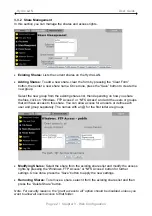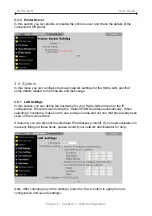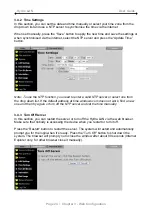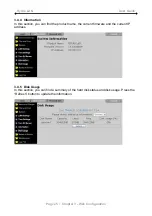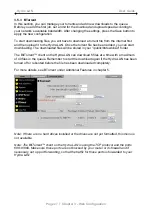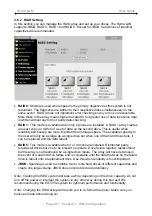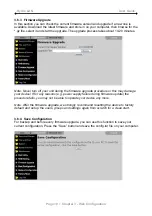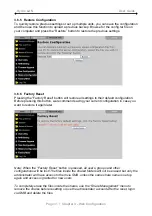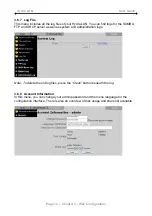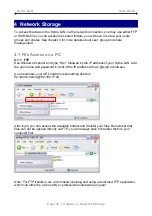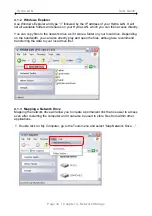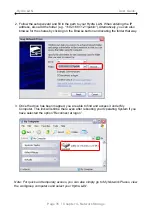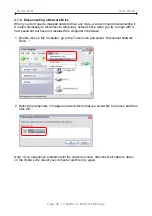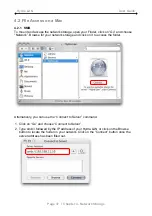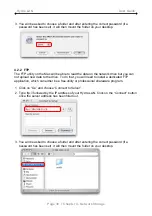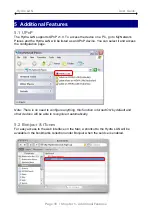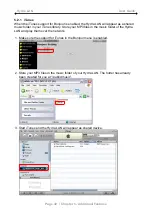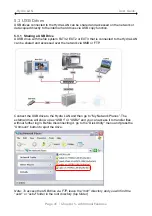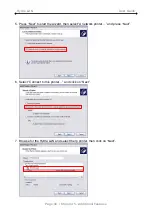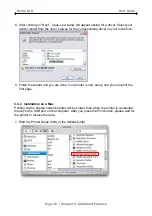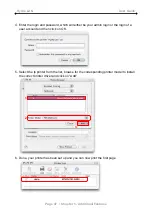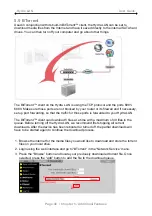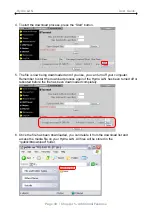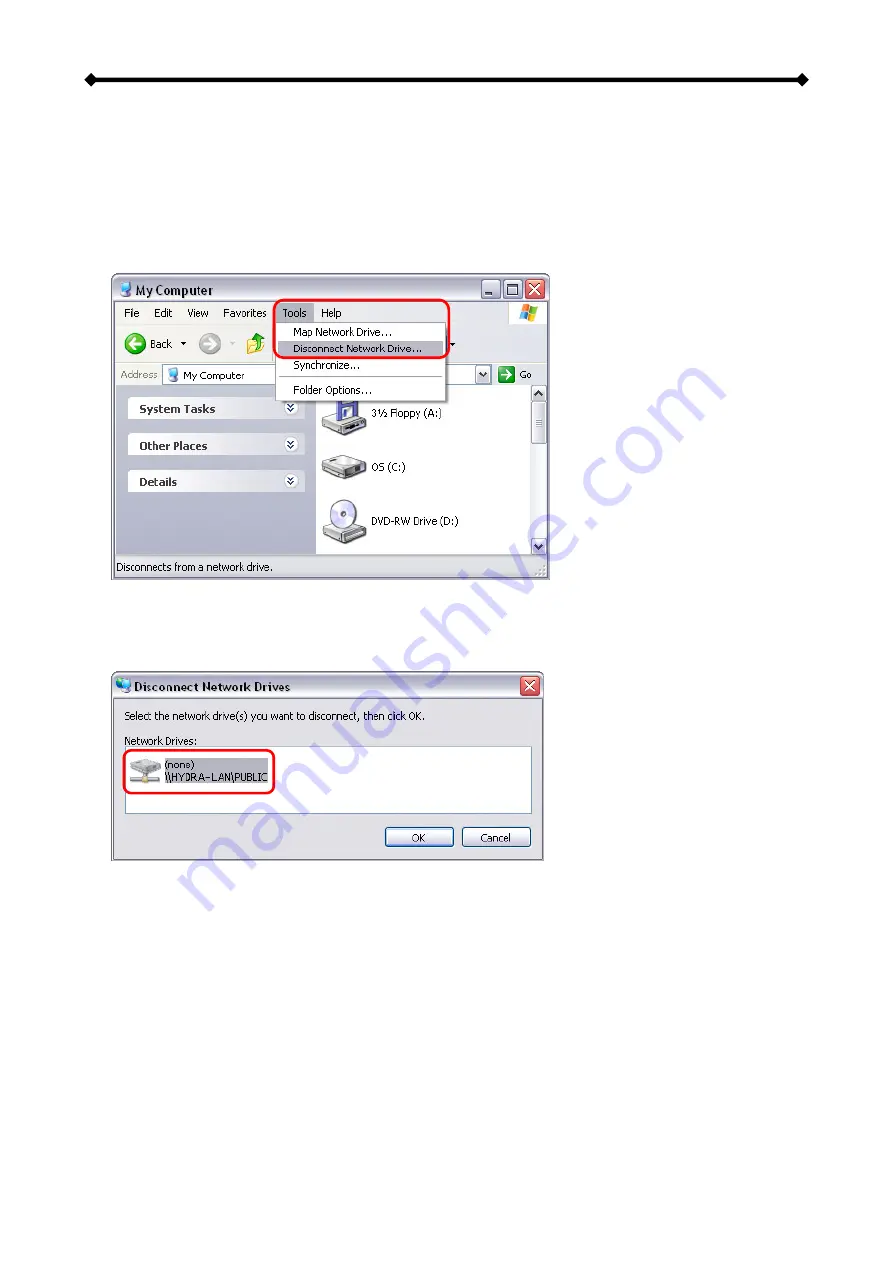
Hydra LAN User Guide
4.1.4 Disconnecting a Network Drive
When you don’t need a mapped network drive any more, we recommend disconnecting it.
It is also necessary to disconnect a temporary network drive when you try to login with a
new password but have not restarted the computer in between.
1. Double click on My Computer, go to the Tools menu and select “Disconnect Network
Drive…”.
2. Select any temporary or mapped network drives that you would like to remove and then
click OK.
Note: If you experience problems with the network access, disconnect all network drives
on the Hydra LAN, reboot your computer and then try again.
Page 36 / Chapter 4 - Network Storage