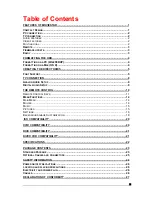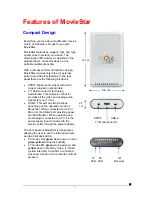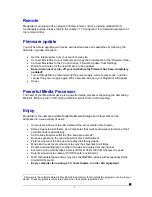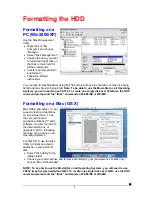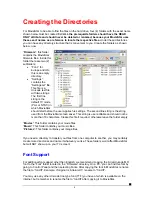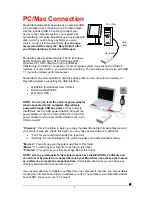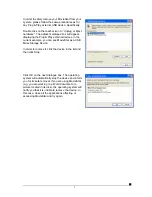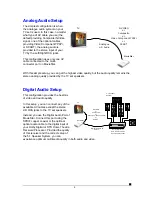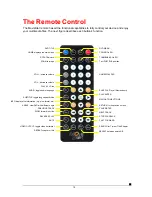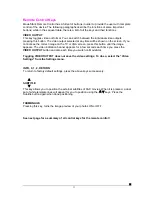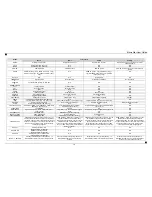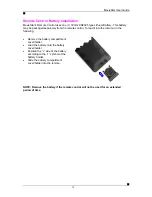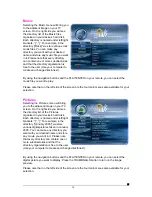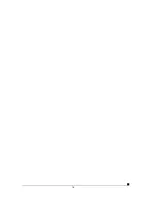Remote Control Keys
MovieStar’s Remote Control has a full set of buttons in order to provide the user with complete
control of the device. The following paragraphs describe the functions of some important
buttons; while in the sequent table, there is a list of all the keys and their functions.
VIDEO OUTPUT
This key toggles video out format. You can switch between the individual video outputs
pressing this button. The video output selected at any time will be shown on the screen. If you
cannot see the correct image on the TV or VGA screen, press this button until the image
appears. The video indication banner appears for a few seconds each time you press the
VIDEO OUTPUT
button and also each time you switch on MovieStar.
Toggling VIDEO OUTPUT does not save the video settings. To do so, select the “Video
Settings” from the Settings menu.
INFO, 0, 1, 2, RETURN
To return to factory default settings, press the above keys successively.
c
SUBTITLE
d
This key allows you to position the external subtitles of DivX movies. When it is pressed, a dual
set of white template lines will appear for you to position using the
c
d
keys. Press the
Subtitle button again when done positioning.
THUMBNAILS
Pressing this key, turns the image preview of your photos ON or OFF.
See next page for a summary of all control keys for the remote control!
■
11
Summary of Contents for MovieStar
Page 1: ...MovieStar User Guide Manual Version 1 3...
Page 22: ...19...