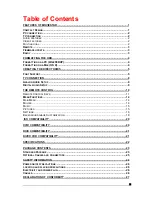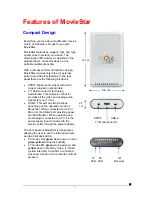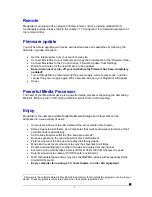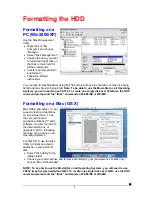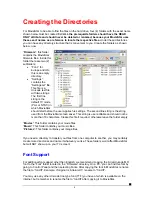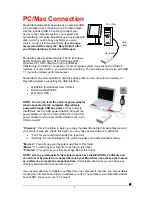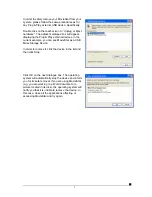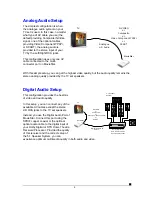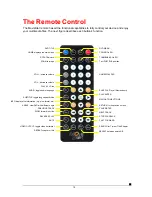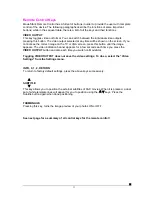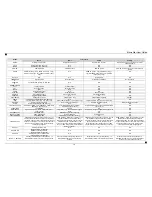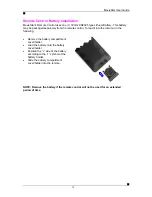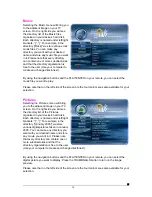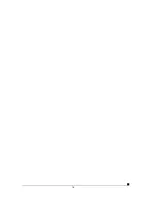Creating the Directories
For MovieStar to be able to find the files on the hard drive, four (4) folders with the exact name
shown below must be created first!
ALL the prerequisite folders should have the READ
ONLY attribute and should never be deleted or renamed, because your MovieStar uses
these exact names as a reference to locate the respective files.
Under these directories
you can have any directory structure that is convenient to you. Create the folders as shown
below, now.
“
Firmware
”: this folder
contains the MovieStar
firmware files. Inside this
folder there are two (2)
subfolders:
•
“Font,”
for
Europe and US,
this is an empty
directory.
•
“Settings”
contains the
“Settings.txt” file.
This file is a
Unicode text file
with two strings.
The first line
string is the
default TV mode
(PAL or NTSC) in
which MovieStar
should start before the user applies his settings. The second line string is the string
used from the MovieStar screen saver. This string is user editable and should not be
more than 16 characters. Create this file if required, otherwise leave the folder empty.
“
Movies
”: This folder contains your movie files.
“
Music
”: This folder contains your music files.
“
Pictures
”: This folder contains your image files.
If you need a directory to transfer your files from one computer to another, you may certainly
create more directories and name it whatever you like. These folders won’t affect MovieStar
but will NOT show up on your TV screen!
Font Support
For additional font support other then English, we recommend copying the ‘Arial Unicode MS’
font to the “Font” folder located in the “Firmware” directory. On a PC, you can find this font by
going to Control Panel and then selecting Fonts. After copying the font to MovieStar, rename
the file to “font.ttf”. Example: If original is “arialuni.ttf,” rename to “font.ttf”.
You may use any other Unicode true type font (TTF) you have or which is available on the
internet, but remember to rename the file to “font.ttf’ after copying it to MovieStar.
■
5
Summary of Contents for MovieStar
Page 1: ...MovieStar User Guide Manual Version 1 3...
Page 22: ...19...