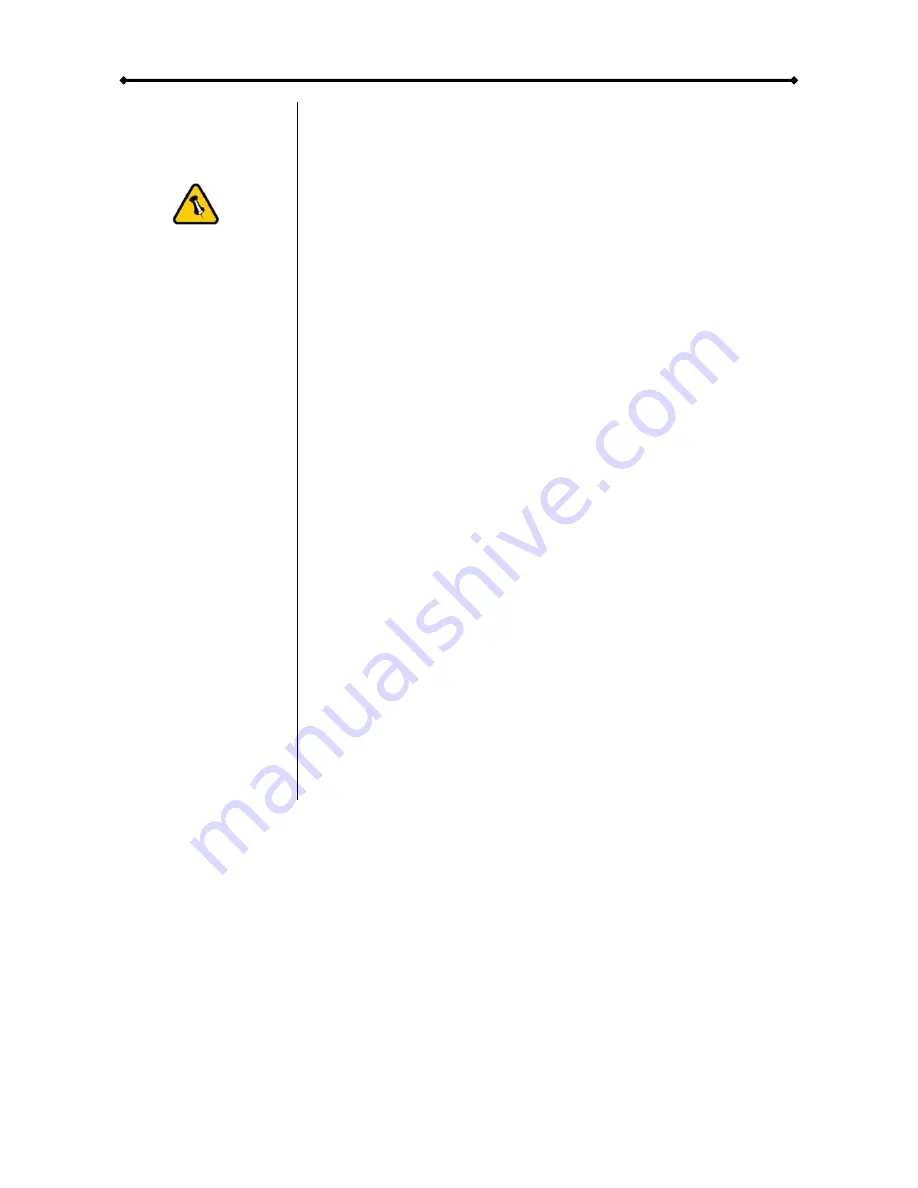
Orion II User Guide
Please read your
warranty carefully,
as this may vary
between different
vendors!
Chapter 4 - Appendix
Technical Questions
For RMA and other questions, please contact your vendor or
check out their online support area!
FAQ
Q: Can I use my device with USB bus power only?
A:
No, you will always need to use an external power adapter
for 3.5” hard drives like those used in the Orion enclosure.
Q: What file system should I choose to format my drive?
A:
This will depend on how you want to use the drive but in
general, here is what we recommend:
•
Win2000, WinXP, Windows Vista
Æ
NTFS
•
Mac OS X
Æ
HFS+ (Mac OS Extended)
•
To use it on both PC and Mac
Æ
FAT32
About this Manual
This manual covers all interfaces and combinations for the
Orion enclosure. Images and descriptions might therefore
slightly vary between this manual and the actual product you
have.
© Copyright 2007 by Macpower & Tytech Technology Co., Ltd. all Rights Reserved
The information contained in this manual is believed to be accurate and reliable. Macpower & Tytech
Technology assumes no responsibility for any errors contained in this manual. Macpower & Tytech
Technology reserves the right to make changes in the specifications and/or design of this product without
prior notice. The diagrams contained in this manual may also not fully represent the product that you are
using and are there for illustration purposes only. Macpower & Tytech Technology assumes no responsibility
for any differences between the product mentioned in this manual and the product you may have.
Page 12 / Chapter 4 - Appendix
































