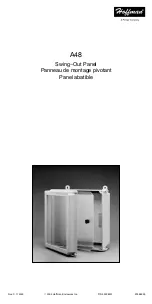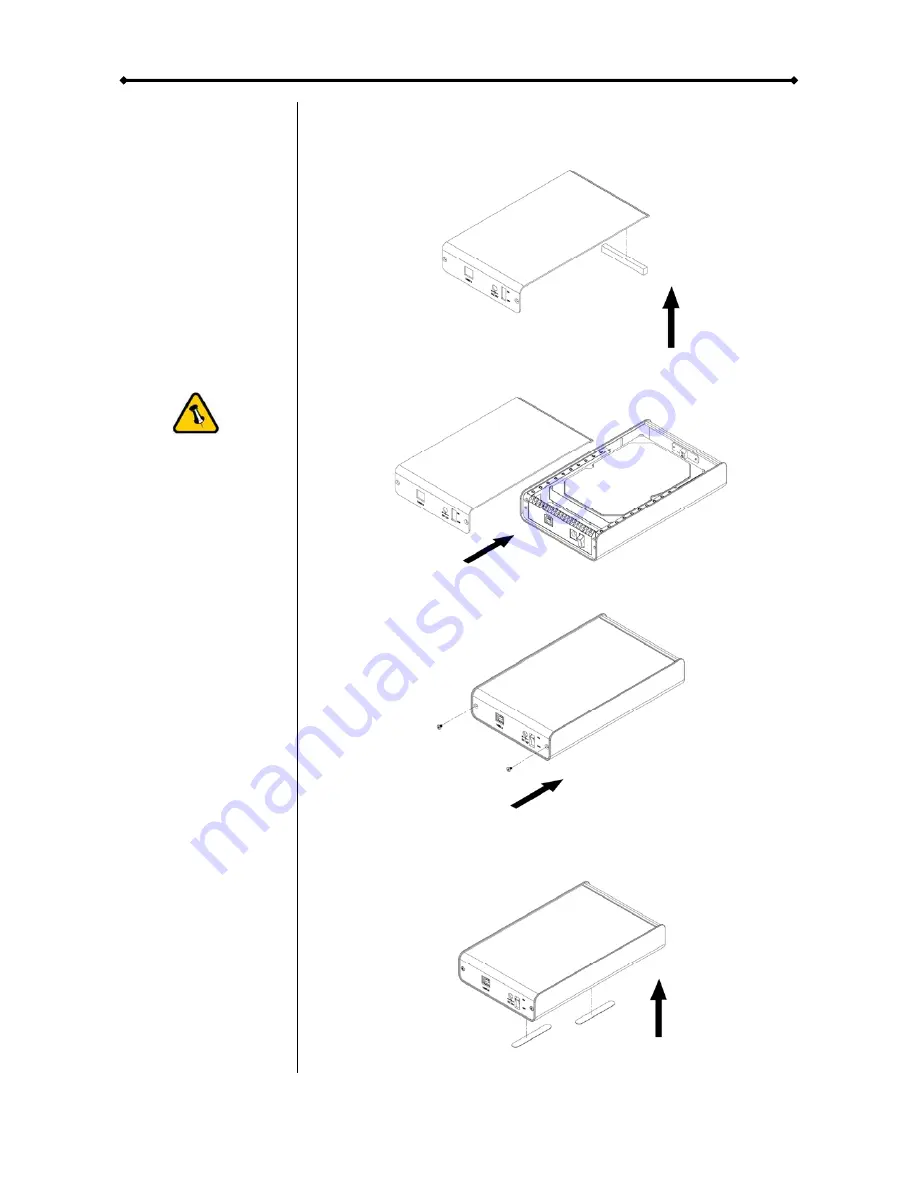
Orion II User Guide
Page 6 / Chapter 2 - Installing the HDD
5. Stick the EMI gasket to the marked spot (roughed up surface)
on the inside of the top cover.
Be careful not to
damage any
components during
the installation.
6. Slide the cover back into place.
7. Fasten the 2 screws on the rear panel to finish the assembly.
8. Use the two stickers to cover the screws and mounting hole
at the bottom of the case.