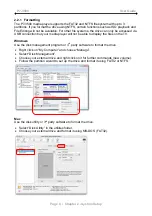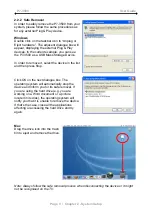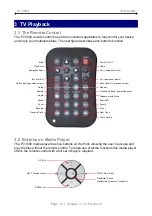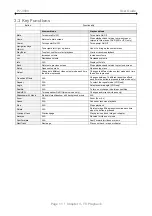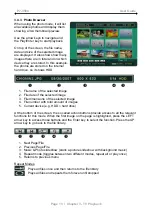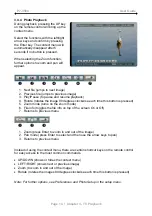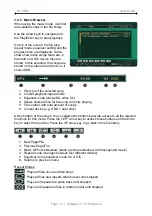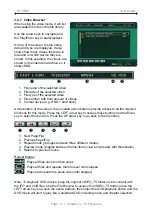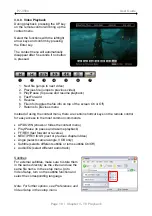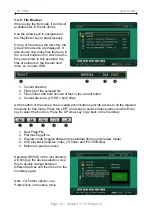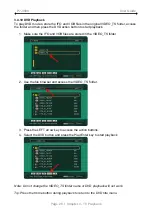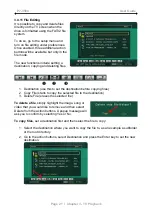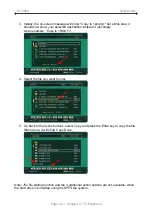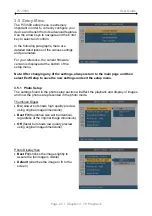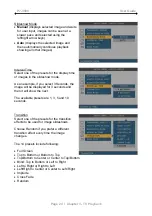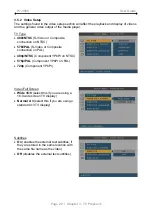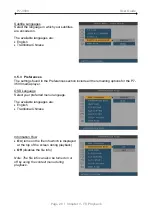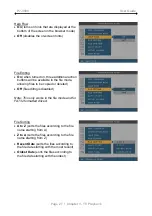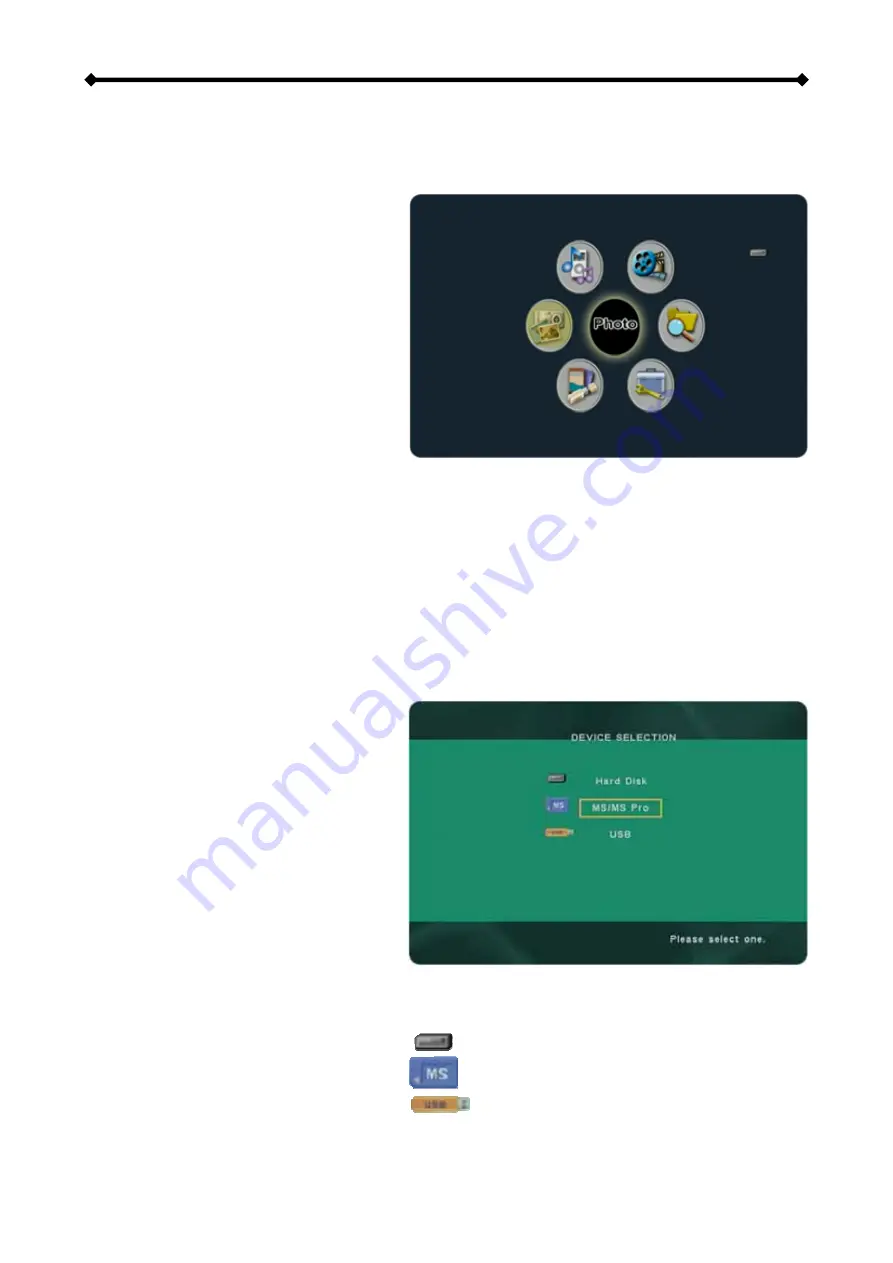
P7-3500 User Guide
3.4 Menu Functions
This section explains the various menus and their functions when operating the P7-3500
media player.
3.4.1 Main Screen
This is the main page that appears
when you turn on the media player.
You have four different options to
browse and display your files on the
hard drive, plus a shortcut for the
setup menu and a selection to access
other devices such as USB drives or
media cards. You can access these
menus with the navigation buttons and
by pressing PLAY/ENTER.
•
Photo shows all images with a thumbnail preview.
•
Music lists all music files.
•
Video lists all video files.
•
File lists all available files and displays them as seen on your computer.
•
Setup opens setup menu.
•
Device allows you to choose between different devices.
Note: Please see the following paragraphs for a more detailed description of the individual
menus.
3.4.2 Device Selection
When additional devices such as USB
drives or media cards are connected,
the media player will offer a selection
for the user to choose the device.
This selection will automatically show
up when a new device has been
added but to change it, select Device
on the main page and press Enter to
access the selection menu.
Once a device has been selected, it
will return to the main screen and display a small icon on the top right corner, indicating
which kind of device has been selected. In the file library, the icon is replaced by text.
•
Example of the hard disk icon (HDD)
•
Example of a media card icon (MS)
•
Example of an USB drive icon (USB)
Page 12 / Chapter 3 - TV Playback