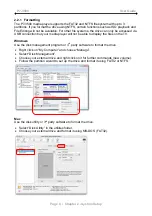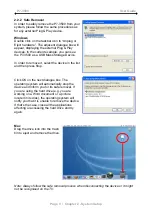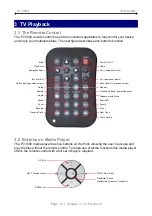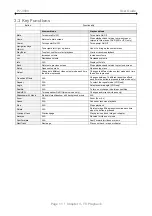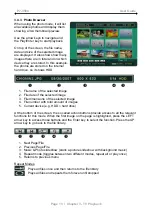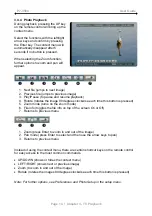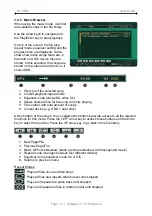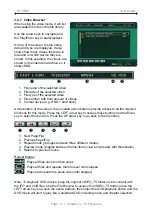P7-3500 User Guide
1.3 Supported Formats
1.3.1 Video File Formats
•
MPEG-1 (AVI, MPG)
•
MPEG-2 (AVI, VOB, IFO, ISO)
•
MPEG-4 up to 720p (AVI, XviD)
1.3.2 Video Outputs
•
Composite Video (NTSC/PAL, Composite RCA, S-Video Mini-Din)
•
Component Video (Analogue YPbPr, progressive or interlaced, scalable up to
1280x720p)
1.3.3 Subtitles
•
SRT (SubRIP format)
1.3.4 Audio File Formats
•
WAV, MP3, MPEG-4 (AAC), OGG Vorbis
Note: Does not support AAC files from Apple’s media player iTunes.
1.3.5 Audio Outputs
•
Dual stereo analogue audio
1.3.6 Picture Formats
•
JPG baseline and progressive
•
Motion JPEG (15, 30fps)
1.3.7 Media Cards
•
SD
•
MMC
•
MS
•
MS Pro
The P7-3500 is not designed or intended to, and may not be used to violate any
copyrights or other IP (Intellectual Property) rights. Each user of the P7-3500 may
only use it in connection with materials legally owned by or licensed to the user and
only extend such ownership or license rights that will permit such use.
MS-DOS, Microsoft, Windows 2000/XP/Vista are trademarks of Microsoft Corporation. Apple Macintosh and
Mac are trademarks of Apple Computer. Dolby® and Dolby® Digital are registered trademarks of Dolby
Laboratories, Inc. All other third party brands and names are the property of their respective owners.
Page 2 / Chapter 1 - Introduction