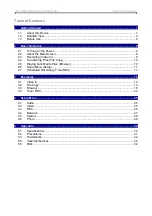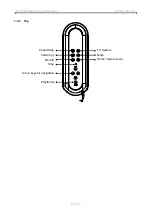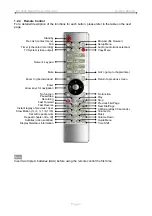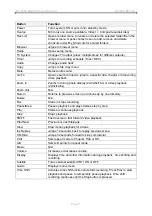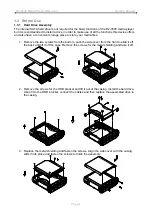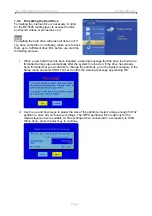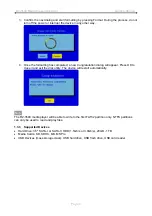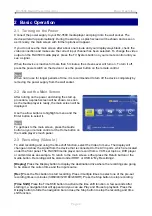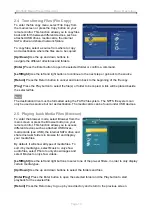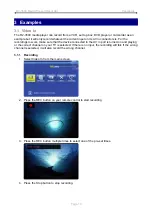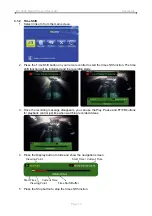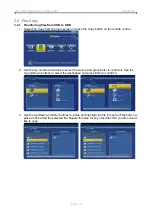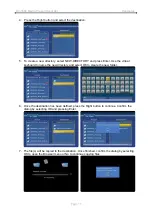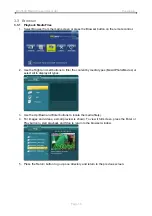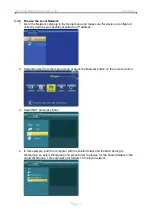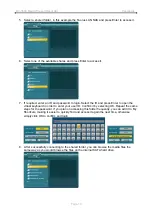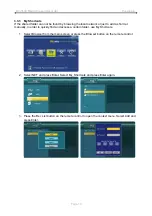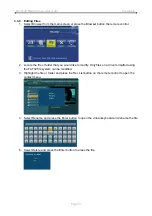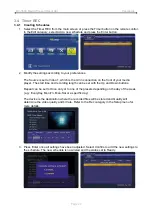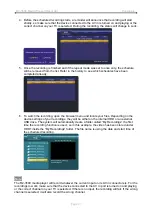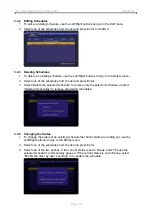R2-3500 Media Player/Recorder Basic Operation
2 Basic Operation
2.1 Turning on the Power
Connect the power supply to your R2-3500 media player and plug it into the wall socket. The
device will start up automatically. During the start up, a splash screen will be shown and as soon
as it’s ready, the main screen with further options will appear.
If you do not see the main screen after about one minute and your display stays black, check the
video connection and make sure the correct input channel has been selected. To change the video
output on the R2-3500 media player, press the TV System button on your remote control until you
see a signal.
When the device is inactive for more than 5 minutes, the screen saver will turn on. To turn it off,
press the power switch on the device or use the power button on the remote control.
Note
When not in use for longer periods of time, it is recommended to turn off the device completely by
removing the power supply from the wall socket.
2.2 About the Main Screen
After turning on the power and during the start up
procedure, a splash screen will be shown. As soon
as the media player is ready, the main screen will be
displayed.
Use the arrow buttons to highlight a menu and the
Enter button to select it.
Note
To get back to the main screen, press the Guide
button on your remote control or the Home button on
the media player’s touch panel.
2.3 Recording (Video In)
To start recording and using the time shift function, select the Video In menu. The display will
change and show the signal from the device that is connected to the AV in ports, which are located
under the front panel. The R2-3500 media player can record from a VCR, set top box, DVD player
or camcorder as an example. To return to the main screen, either press the Return button or the
Guide button. Recordings will be stored under HDD1 or USB in “My Recordings”.
[Display]
Press the Display button to display the destination drive where the recordings are going
to be stored, the current time and the input source.
[Rec]
Press the Rec button to start recording. Press it multiple times to select one of the pre-set
recording times in minutes (30/60/90/120/180/240/Off). Press the Stop button to stop recording.
[Time Shift]
Press the Time Shift button to activate the time shift function. A few seconds after
starting it, a navigation bar will appear and you can use Play and Pause to playback. Press the
Display button to hide the navigation bar and use the Stop button to stop the recording and time
shift function.
Page 9