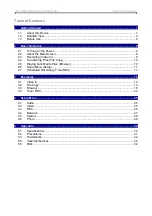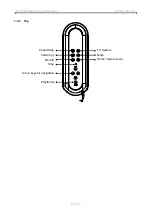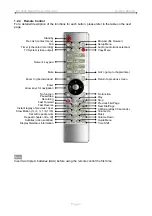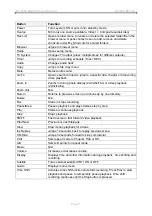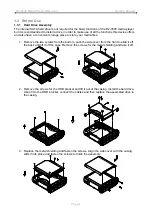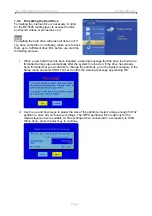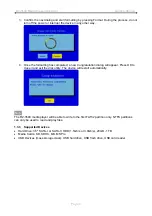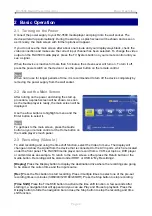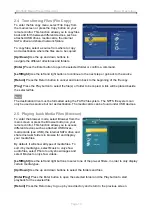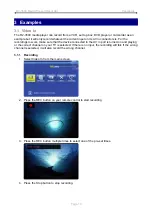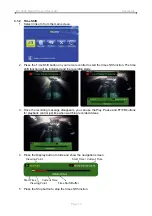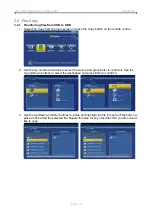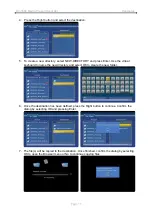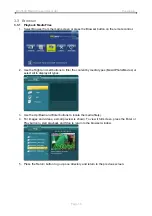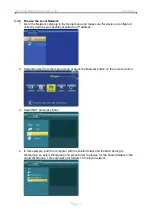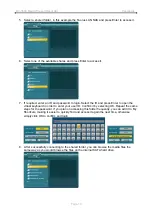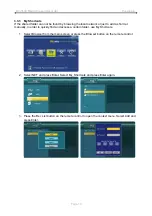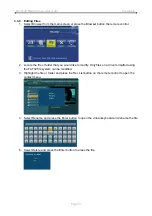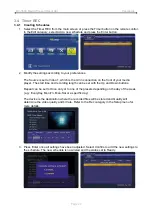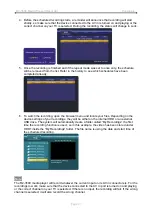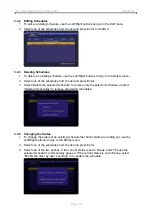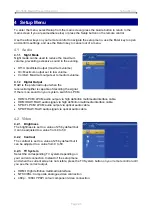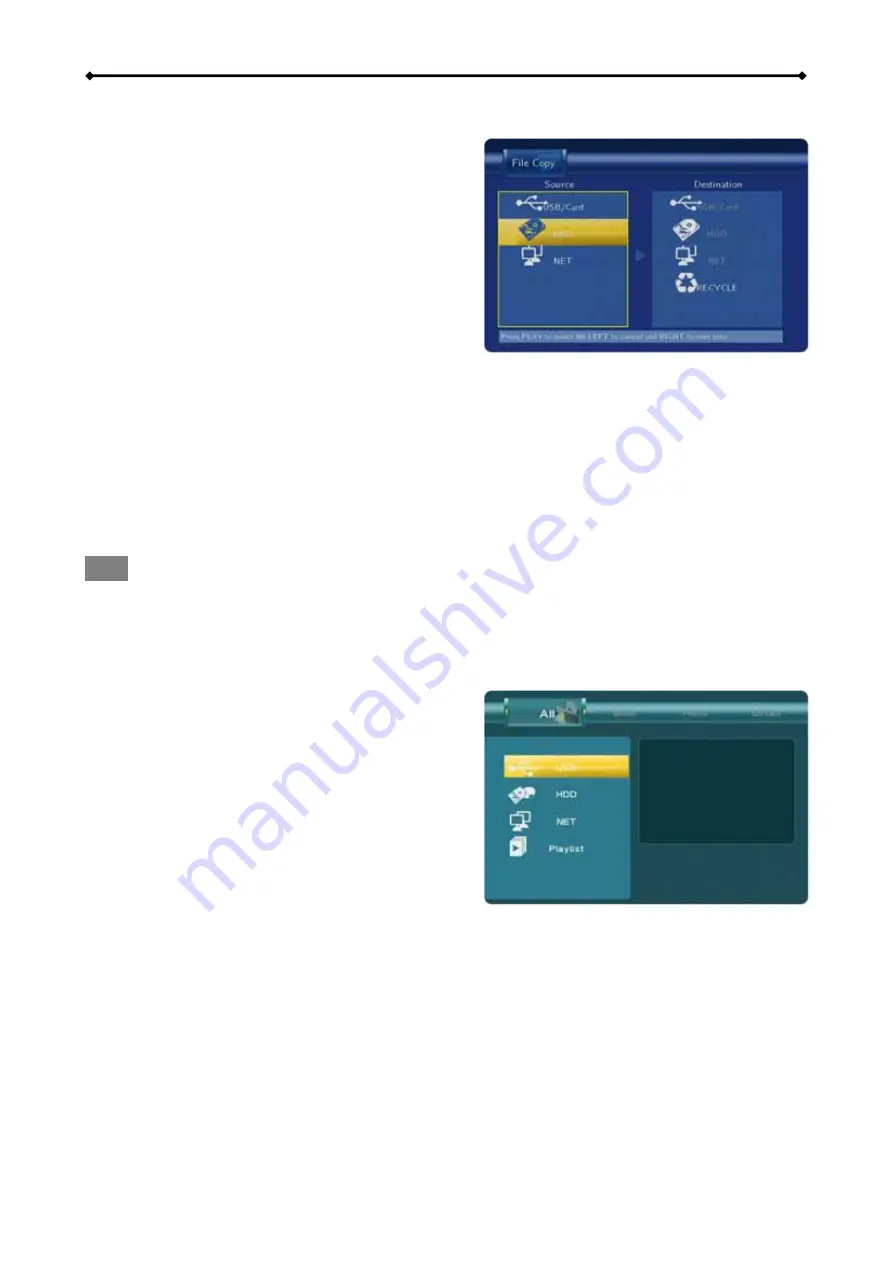
R2-3500 Media Player/Recorder Basic Operation
2.4 Transferring Files (File Copy)
To enter the file copy menu, select File Copy from
the main screen or press the Copy button on your
remote control. This function allows you to copy files
back and forth between different devices, such as
attached USB drives, media cards, the internal
SATA drive and shared network folders.
folders.
To copy files, select a source from where to copy
and a destination where the files are to be copied.
[Up/Down]
Use the up and down buttons to
navigate the different directories and
[Enter]
Press the Enter button to open the selected folder or confirm a command.
[Left/Right
] Use the left and right buttons to continue to the next step or go back to the source
[Return]
Press the Return button to cancel and return back to the beginning of the file copy.
[Play]
Press the Play button to select the file(s) or folder to be copied. A tick will be placed beside
the selected file.
Note
The destination drive must be formatted using the FAT32 file system. The NTFS file system can
only be used as source but not as destination. The media cards can be found under USB devices.
2.5 Playing back Media Files (Browser)
To enter the browser mode, select Browser from the
main screen or press the Browser button on your
remote control. This function allows you to access
different devices such as attached USB drives,
media cards (see USB), the internal SATA drive and
shared network folders to browse for and display
your media files.
By default, it will show all types of media files. To
sort it by media type, select Music to only show
audio files, select Photo to only show images and
select Movies to only show videos.
[Left/Right]
Use the left and right buttons to select one of the pre-set filters, in order to only display
certain media types.
[Up/Down]
Use the up and down buttons to select the folders and files.
[Enter/Play]
Press the Enter button to open the selected folder and the Play button to start
playback for the selected file.
[Return]
Press the Return key to go up by one directory and return to the previous screen.
Page 10