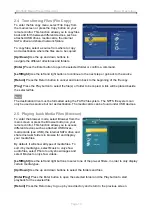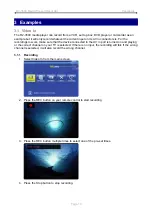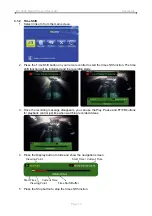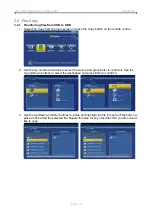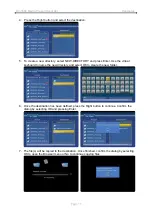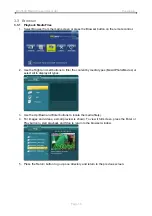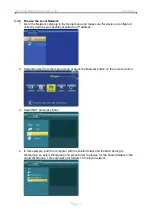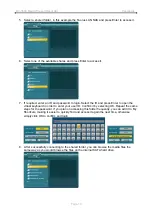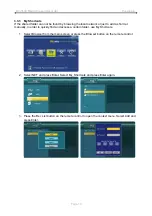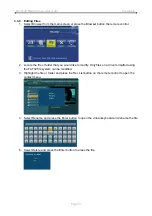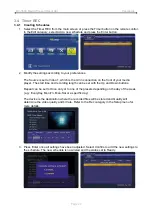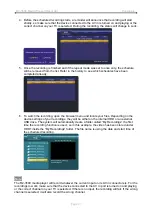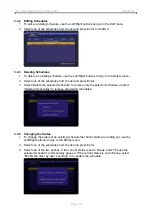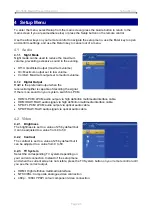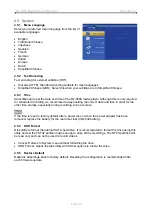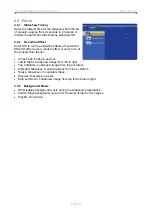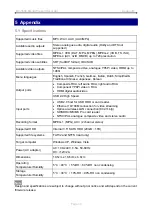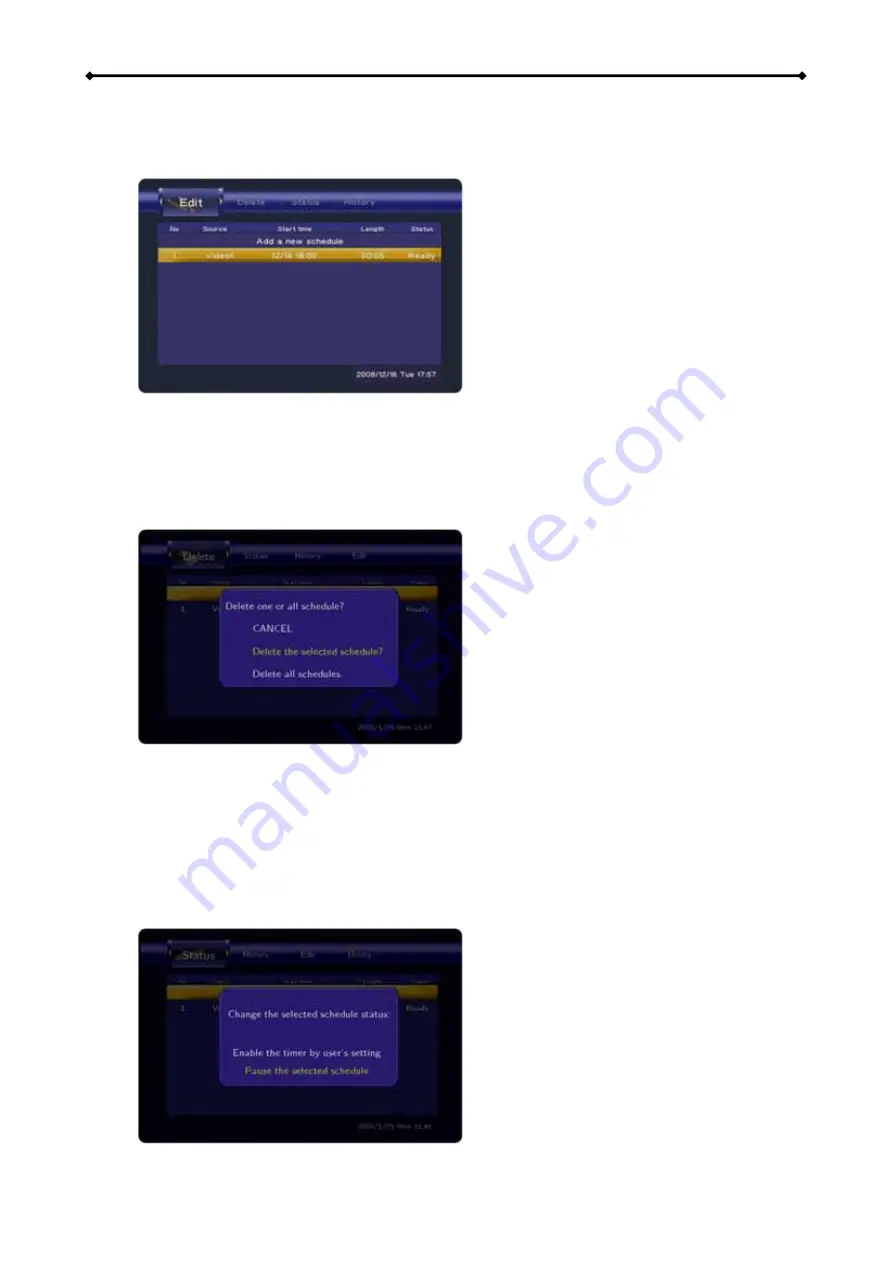
R2-3500 Media Player/Recorder Examples
Page 24
3.4.2 Editing Schedules
1. To edit an existing schedule, use the Left/Right buttons and go to the Edit menu.
2. Select one of the schedules from the list and press Enter to modify it.
3.4.3 Deleting Schedules
1. To delete an existing schedule, use the Left/Right buttons and go to the Delete menu.
2. Select one of the schedules from the list and press Enter.
3. Select “Delete the selected schedule” to remove only the selected schedule or select
“Delete all schedules” to remove all existing schedules.
3.4.4 Changing the Status
1. To change the status of an existing schedule that hasn’t started recording yet, use the
Left/Right buttons and go to the Status menu.
2. Select one of the schedules from the list and press Enter.
3. Select one of the two options. If the current status is set to Ready, select “Pause the
selected schedule” to temporarily pause it. If the current status is set to Pause, select
“Enable the timer by user’s settings” to re-enable the schedule.