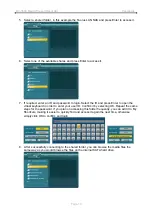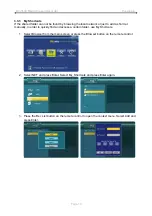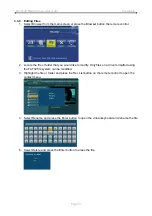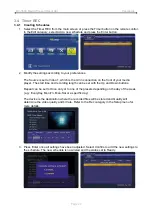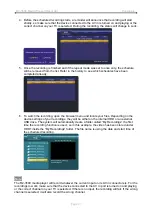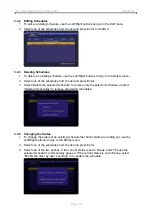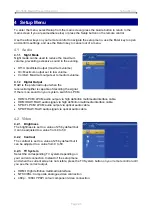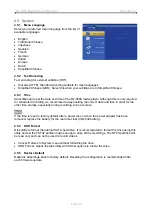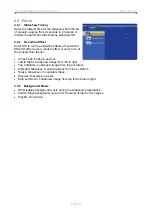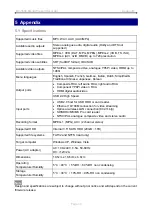R2-3500 Media Player/Recorder Appendix
5.3 Trademarks
MS-DOS, Microsoft, Windows 2000/XP/Vista are trademarks of Microsoft Corporation.
Apple Macintosh and Mac are trademarks of Apple Computer.
Dolby® and Dolby® Digital are registered trademarks of Dolby Laboratories, Inc.
“Memory Stick” and “Memory Stick PRO” are trademarks of Sony Corporation.
All other third party brands and names are the property of their respective owners.
5.4 Important Notices
5.4.1 About this Manual
This manual was written for the R2-3500 media player/recorder with the firmware version as seen
on the front page. Images and descriptions may slightly vary between this document and the actual
product you have, depending on the current firmware release.
5.4.2 About Data Backup
To protect your files and help prevent the loss of your data, we strongly recommend that you keep
two copies of your data, one copy on your R2-3500 media player and a second copy either on your
internal drive or another storage media such as a CD, DVD, Tape or an additional external drive.
Any loss or corruption of data while using the R2-3500 media player is the sole responsibility of the
user, and under no circumstances will the manufacturer be held liable for compensation or the
recovery of this data.
5.4.3 Intellectual Property
The R2-3500 media player is not designed or intended to, and may not be used to violate any
copyrights or other IP (Intellectual Property) rights. Each user of the R2-3500 media player may
only use it in connection with materials legally owned by or licensed to the user and only extend
such ownership or license rights that will permit such use.
5.5 FAQ
Q: Can I connect the AV out from my TV directly to the AV in on the R2-3500 and record?
A:
Yes, this is possible, however the media player does not have a built in TV tuner, so it can only
record whatever signal is currently being transmitted. If you change the TV channel, the recorded
channel will change accordingly and if the TV is turned off, it will not be possible to record anything.
Q: Why is there no sound?
A:
Make sure the cables are connected correctly, mute is disabled and that the audio format is
supported. Dolby and DTS are not supported, so there will be no sound. If you are using the digital
audio output via SPDIF or HDMI cable, go to the Audio category in the Setup menu and select the
corresponding output.
Q: How do I share a folder on the local network?
A:
Use a network attached storage drive (NAS) that comes with a SMB server, allowing you to
create folders and share the files or use a Windows computer, right click on a folder, select
Properties, go to the Sharing tab and enable the function called “Share this folder on the network”.
Make sure your firewall is set to allow the sharing of folders and that both devices are on the same
local network.
Q: Where can I see the current firmware version of my media player?
A:
Select Video In from the main screen, press Enter, then press Stop and hold the Pause button.
Page 32