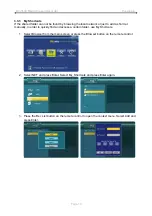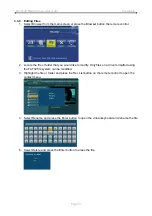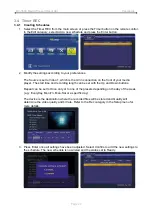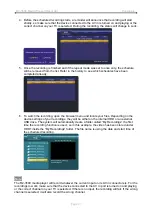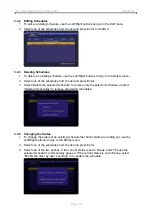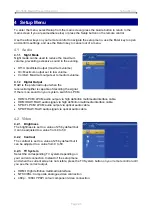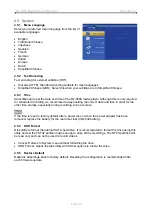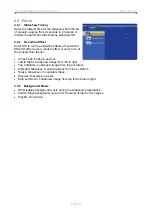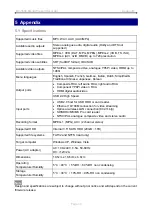R2-3500 Media Player/Recorder Appendix
Page 33
Q: I can not see anything on my TV screen but the media player is connected and turned on!
A:
If the device is connected correctly and turned on but there is no output, we recommend first
removing the power supply and reconnecting it. If after 2 minutes there is still no signal, press the
TV System button on the remote control to change the video output until you see the main screen.
Q: What are external SRT subtitles?
A:
External SRT subtitles are text files that contain subtitles to an AVI video. They can be used to
display subtitles without the need to re-encode the video to embed them. The text file has to be in
the so called SubRIP format (SRT), it has to be renamed using the same file name and stored in
the same folder as the video. During playback of the AVI file, the Subtitle button on the remote
control can be used to turn the subtitle on or disable it. Make sure the Text Encoding in the setup
menu matches the subtitle.
Q: Why do my JPG images look strange or can not be displayed?
A:
The media player only supports JPG images in sRGB up to about 5616x3744 pixels and does
not support images saved in progressive mode. If your file is not supported, open it in a photo
editor, convert it to sRGB and save it as JPG, making sure to use either the baseline or optimized
option.
Q: I can not find any shared folders when browsing the network, what do I do?
A:
First of all, go to the Network category in the setup menu and make sure the settings are correct
and the device has acquired an IP address. Second, make sure the shared folders are on the
same local network as the media player and the folders are accessible and not blocked by a
firewall. If this has been done already, restart both the media player and the device or computer
where the folder is being shared. If even this does not help, go to “My Shortcuts” instead and add
the remote folder manually, by typing in the IP address and the corresponding login details.
Q: Can I watch a video and record at the same time?
A:
Yes, this is possible although for optimal performance, it is recommend only doing one at the
time.
Q: Can I rotate images during a slideshow presentation?
A:
Yes, press the Right or Left button to rotate the image and then press the Play button to resume
playback.
Q: Why are some of the settings in the setup menu disabled?
A:
During recording, certain functions are disabled. Stop recording and then access the setup
menu again.
© Copyright 2009 by Macpower & Tytech Technology Co., Ltd. all Rights Reserved
The information contained in this manual is believed to be accurate and reliable. Macpower & Tytech Technology
assumes no responsibility for any errors contained in this manual. Macpower & Tytech Technology reserves the right to
make changes in the specifications and/or design of this product without prior notice. The diagrams contained in this
manual may also not fully represent the product that you are using and are there for illustration purposes only. Macpower
& Tytech Technology assumes no responsibility for any differences between the product mentioned in this manual and
the product you may have.