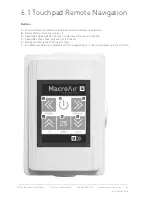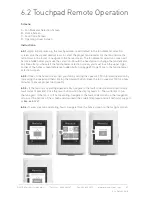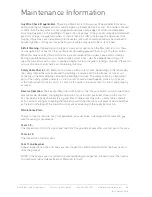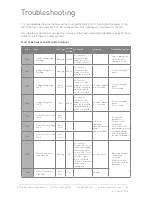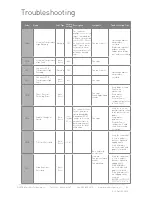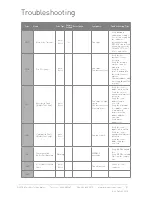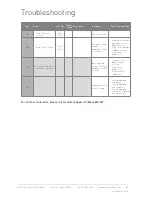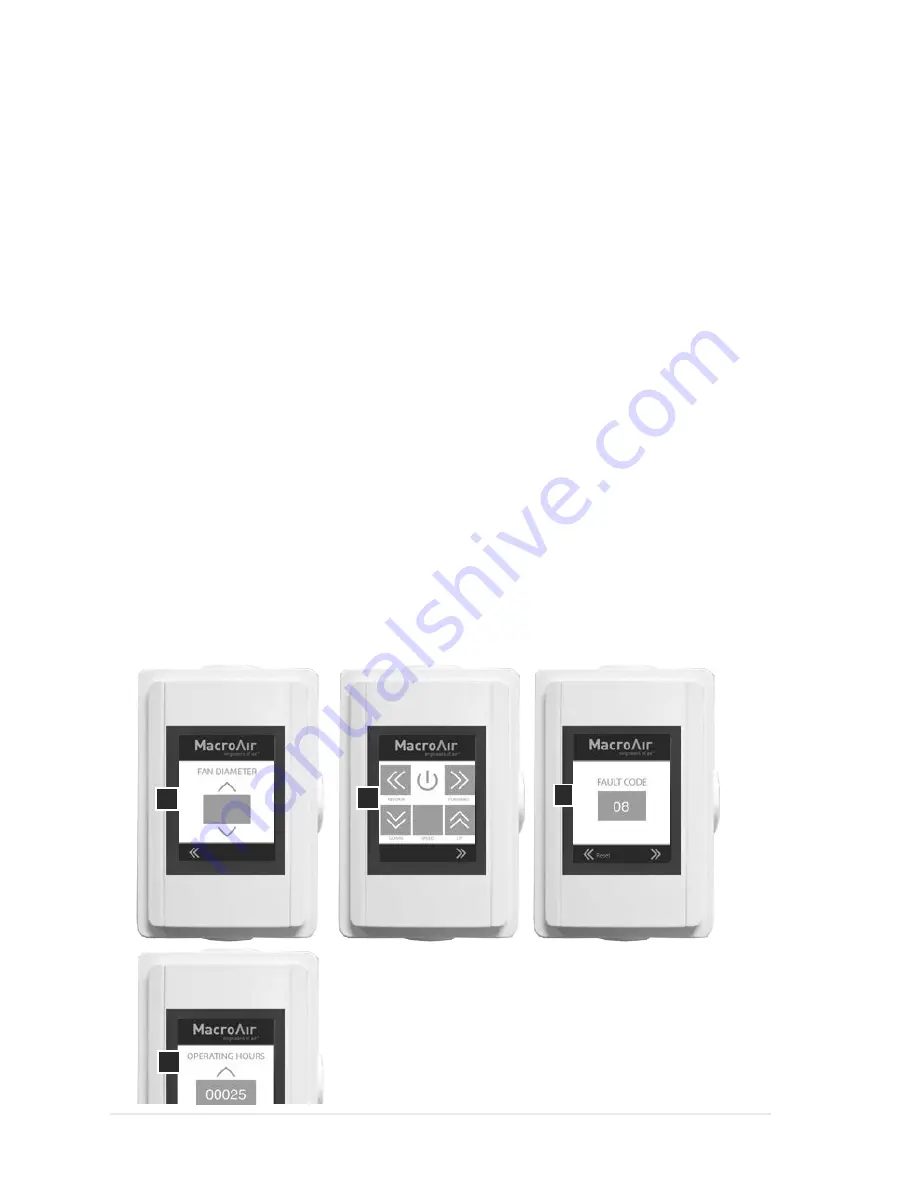
© 2015 MacroAir Technologies Toll Free: 866 668 3247 Fax: 909 890 2313 www.macroairfans.com 47
Rev. Date 090415
6.2 Touchpad Remote Operation
Screens:
A - Fan Diameter Selection Screen
B - Home Screen
C - Fault Code Screen
D - Operating Hours Screen
Instructions:
6.3.1:
Upon initial power-up, the touchpad remote will default to the fan diameter selection
screen. Use the up and down arrows to select the proper fan diameter for the fan and use the
left arrows in the footer to navigate to the home screen. The fan diameter selection screen will
become hidden after you make the selection. Should the need arise to change the fan diameter
any time after you have left the fan diameter selection screen, you must touch the upper right
corner of the home screen (reference hidden button on page 45) to get back to the fan diameter
selection screen.
6.3.2:
Once on the home screen, test your fan by setting the speed to 100 in forward operation by
increasing the speed and then clicking the forward button. Keep the fan’s speed at 100 for a few
minutes to ensure proper functionality.
6.3.3:
If the fan stops operating unexpectedly, navigate to the fault code screen and record any
fault codes (if present). Click the reset button until the display reads ‘0’. Then, attempt to run
the fan again. If the fan is still not operating, navigate to the fault code screen via the navigation
arrows at the bottom of the screen and document the code(s) displayed and call technical support
at 866-668-3247.
6.3.4:
To view your fan’s operating hours, navigate from the home screen to the far right screen.
A
B
D
C