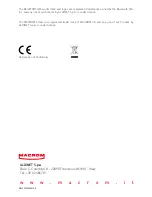- 19 -
DVD settings
1. Touch [DVD].
2. Touch an option repeatedly to select.
3. Touch [
] or press the Menu button on the front panel to exit.
DVD settings
Options
Description
Set password
Set password to restrict the play of discs. The default password is 0000.
Rating level
Kid safe
Acceptable for children.
G
Acceptable for general viewers.
PG
Parental guidance suggested.
PG-13
Unsuitable for children under age 13.
PG-R
Recommend parents to restrict children under 17 to view.
R
Restricted recommend parents to guide children under 17 to view.
NC-17
Unsuitable for children under age 17.
Adult
Acceptable for adults only.
DRC
On/Off
Dynamic range compression on or off.
Load factory
Restore to default settings.
Volume settings
You can set different volume for different modes.
1. Touch [Volume].
2. Touch on a source.
[DVD]
[Bluetooth]
[USB]
[AV-IN1] (front)
[SDHC]
[AV-IN2] (rear, optional)
[Radio]
[Navigation]
3. Touch [ ] or [ ] to assign value: 0 to 12.
When switching to the source, the volume increases or decreases automatically.
4. Touch [
] or press the Menu button on the front panel to exit.
Settings
Summary of Contents for M-DVD5560
Page 1: ...USER MANUAL M DVD5560...