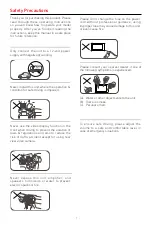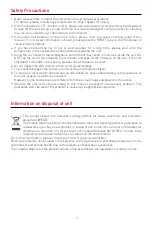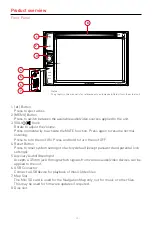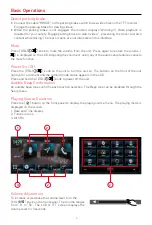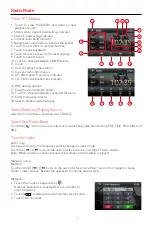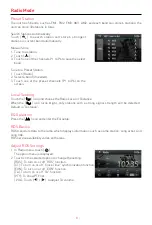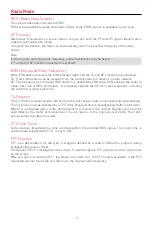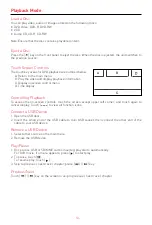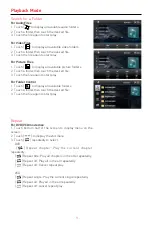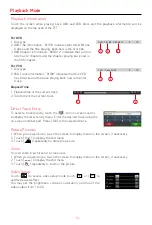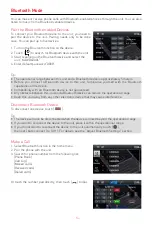- 3 -
Front Panel
1. [ ] Button
Press to eject a disc.
2. [MENU] Button
Press to switch between the available audio/video sources applied to the unit.
3. [VOL/ / ] Knob
Rotate to adjust the volume.
Press momentarily to activate the MUTE function. Press again to resume normal
listening.
Press to turn the unit ON. Press and hold to turn the unit OFF.
4. Reset Button
Press to reset system settings to factory default (except password and parental lock
settings).
5. Auxiliary Audio/Video Input
Accepts a 3.5mm jack through which signals from various audio/video devices can be
applied to the unit.
6. USB Connector
Connect a USB device for playback of music/video files.
7. Map Slot
The Mini SD card is used for the Navigation Map only, not for music or other files.
This may be used for firmware updates if required.
8. Disc slot
Product overview
Notice:
The graphic in this manual is for reference only, and may be different from the actual unit.
VOL
M-DVD6000
USB
AUX
MAP
1
8
2
3
4
5
6
7
M-DVD6000L
Summary of Contents for M-DVD6000L
Page 1: ...USER MANUAL M DVD6000L...