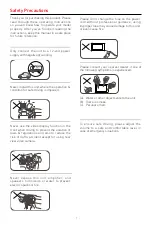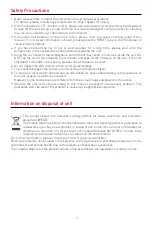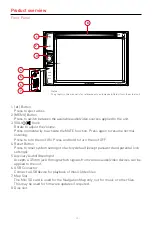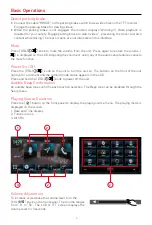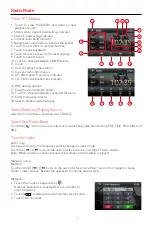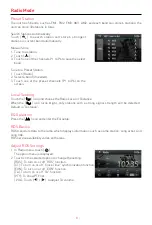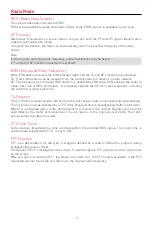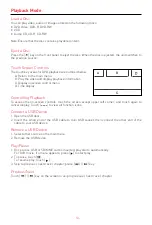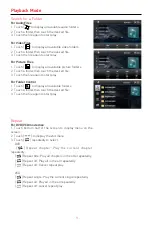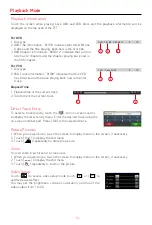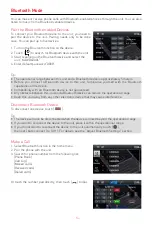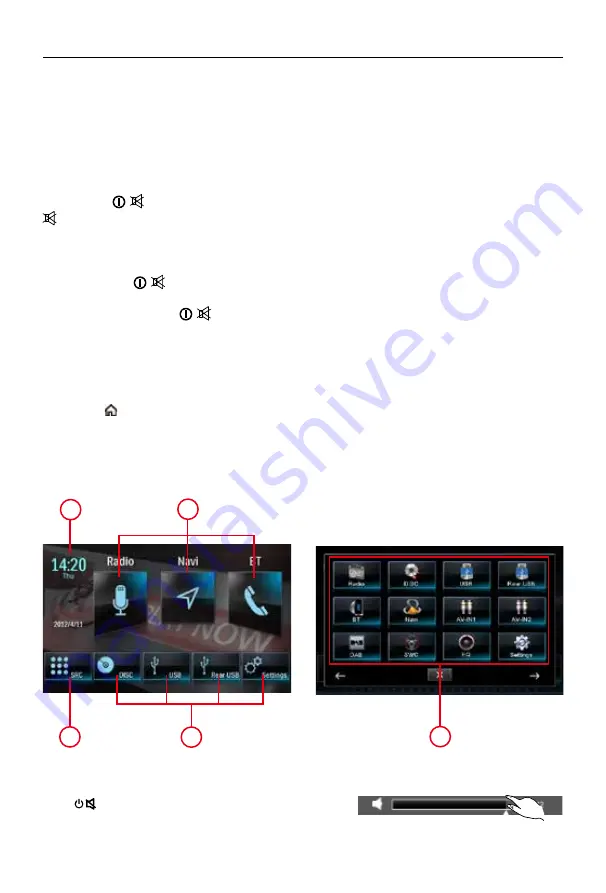
- 4 -
Detect parking brake
• Connect the cable "BRAKE" to the parking brake switch to view video files on the TFT monitor.
Engage the parking brake for viewing videos.
• When the parking brake is not engaged, the monitor displays "Warning!!!, Video playback is
disabled for your safety. Engage parking brake to watch video.", preventing the driver to watch
content while driving. The rear screens are not interested in this inhibition.
Mute
Press [
VOL/ /
] knob to mute the volume from the unit. Press again to restore the volume. [
] is displayed on the LCD. Adjusting the volume or using any of the audio setup features cancels
the mute function.
Power On / Off
Press the [
VOL/ /
] knob on the unit to turn the unit on. The buttons on the front of the unit
light up for a moment and the current mode status appears in the LCD.
Press and hold the [
VOL/ /
] knob to power off the unit.
Audible Beep Confirmation
An audible beep tone confirms each function selection. The Beep tone can be disabled through the
Setup menu.
Playing Source Selection
Press the [
] button on the front panel to display the playing source menu. The playing mode is
displayed on the screen.
1. Date and Time display.
2. Function icons.
3. All SRC.
Basic Operations
1
2
3
2
2
Volume Adjustment
To increase or decrease the volume level, turn the
[ VOL/
] knob on the front panel. The volume ranges
from “0” to “50”. The LCD or TFT screen displays the
volume level for 3 seconds.
Summary of Contents for M-DVD6000L
Page 1: ...USER MANUAL M DVD6000L...