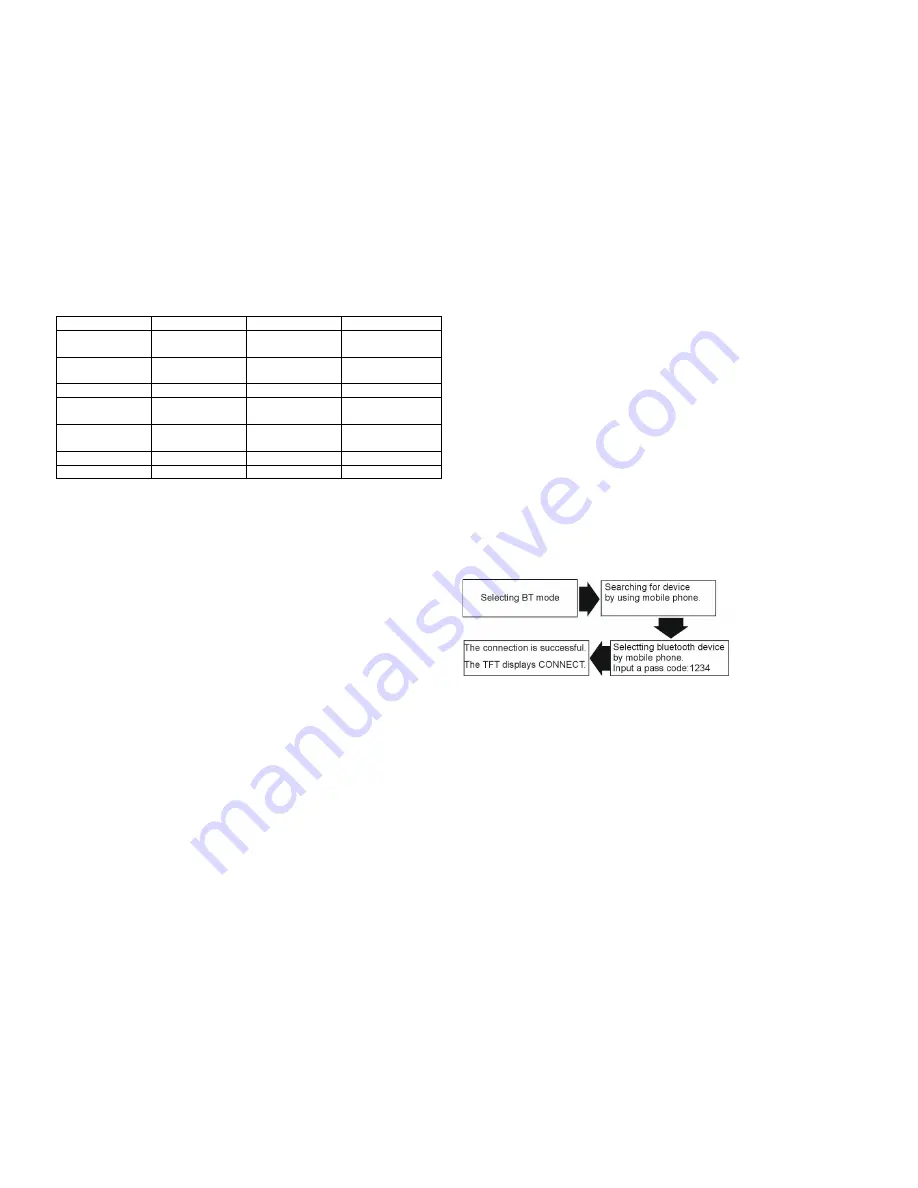
GB-17
NEWS VARIED
FINANCE
COUNTRY
CURRENT
AFFAIR
POP MUSIC
CHILDREN
NATIONAL
INFORMATION ROCK
MUSIC SOCIAL
AFFAIR
OLDIES
SPORTS M.O.R.
MUSIC
RELIGION
FOLK
EDUCATION LIGHT
CLASSIC
PHONE IN
DOCUMENTARY
DRAMA SERIOUS
CLASSIC
TRAVEL TEST
CULTURE OTHER
MUSIC
LEISURE ALARM
SCIENCE WEATHER JAZZ
MUSIC
An emergency broadcasting (ALARM) will broadcast
automatically and produce the beep sound when it is
received. The sound output through other source will be
muted.
BLUETOOTH OPERATION
Select the BLUETOOTH mode
To select the BLUETOOTH mode, the users can make it
done by the following ways:
1. Press on SRC/NAV button on the front panel to
switch to BLUETOOTH mode;
2. Press on SRC button on the remote control to switch
to BLUETOOTH mode;
3. Tap on the BLUETOOTH ICON at the MAIN MENU
on the screen.
HANDS-FREE PHONE
The unit is compatible with Bluetooth international
standard wireless communication technology. You can
place a hands-free call by using a Bluetooth compatible
with the mobile phone.
*When you place a call, speak loudly and clearly.
*Shut the windows before calling.
*It is normal that some unnatural voice may be heard
during your calling which may be caused by the
conditions of the signals or the one who uses the mobile
phone.
*Due to some special mobile phone, you may not be
able to use a hands-free phone.
CONNECTING
*The Bluetooth setting is required for a mobile phone.
Read the Owner’s Manual of the mobile phone.
*After paired, the unit can connect with the mobile
phone automatically.
(
in valid range
)
* If the mobile phone and the device are disconnected
accidentally, the screen will display Disconnect, just
press LINK button on the screen to reconnect (refer to
Bluetooth setup).















































