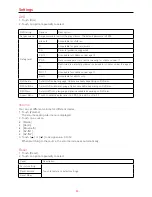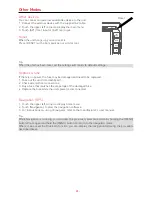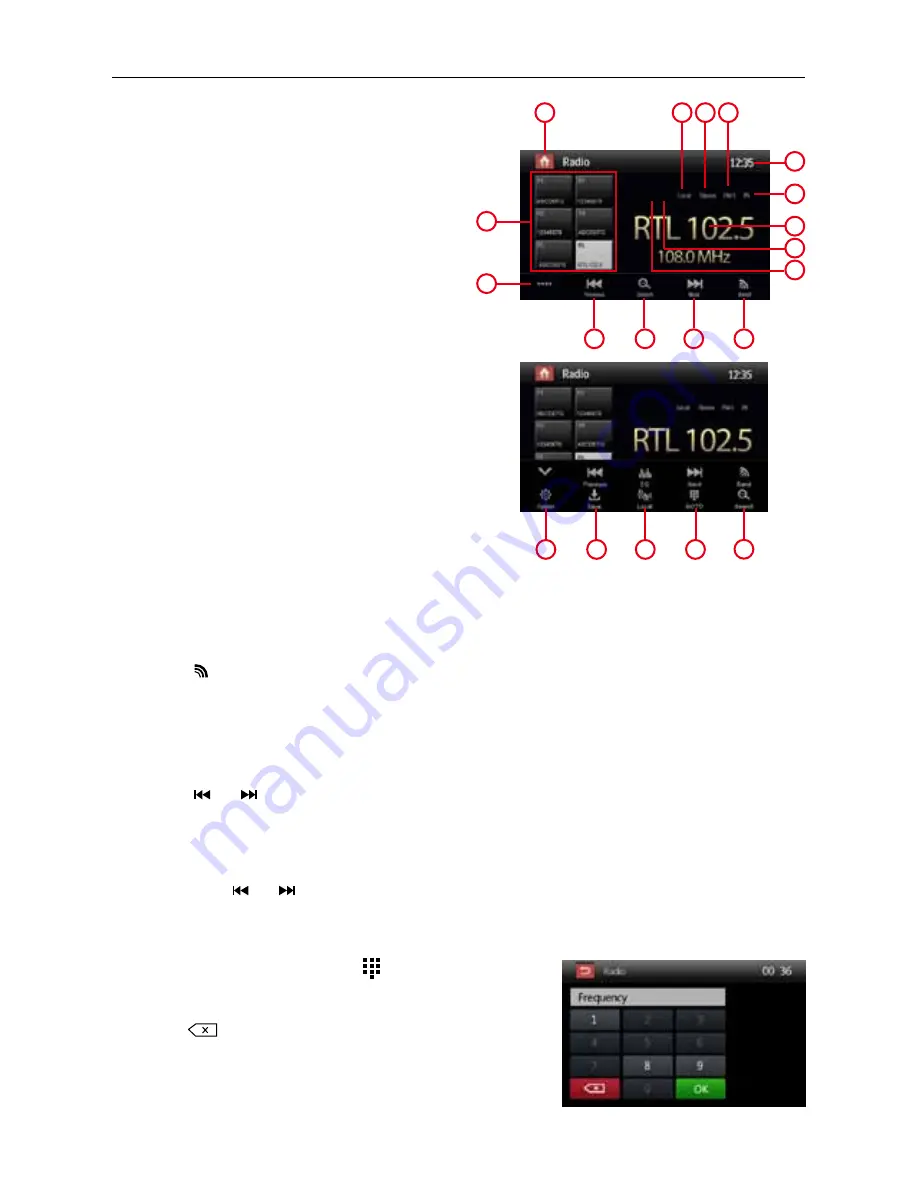
- 10 -
Select Radio as Playing Source
Open the Source Menu and then touch [Radio].
Select One Radio Band
Touch the [ ] icon on the user interface to select one radio band among FM1, FM2, FM3, AM1 and
AM2.
Tune the radio
Auto Tunig
During auto tuning, the frequency will be changed in seek mode.
Touch the [ ] / [ ] icon on the user interface to tune in a higher / lower station.
Note: When a station is received, searching stops and the station is played.
Manual Tuning
Method 1:
Touch and hold [ ] / [ ] icon on the user interface more than 1 second to changed in steps
higher / lower station. Repeat the operation to change step by step.
Method 2:
1. Touch the numeric keypad icon [ ].
Numeric keyboard is displayed, touch number to
input frequency.
2. Touch [
] to delete the input number step by step.
3. Touch [ OK ] to enter.
Radio Mode
1. Touch to view the MENU and select a new
playback source
2. Strong Local signal broadcasting indicator
3. Stereo broadcasting indicator
4. Current radio band indicator
5. Broadcaster information stored at the preset
6. Touch to view more on-screen buttons
7. Touch to seek backward
8. Search stations automatically
9. Touch to seek forward
10. Touch to change between AM/FM bands
11. Clock
12. Current preset radio station
13. Current radio information
14. AF: Alternative Frequency indicator
15. TA: Traffic Announcement indicator
16. RDS setting options
17. Save the desired radio station
18. Touch to change between Local and Distance
19. Enter frequency directly
20. Touch for quick access to EQ level settings
Tuner TFT Display
1
2
3
4
11
12
13
14
15
5
6
7
8
9
10
TA
16
17
18
19
20
AF
Summary of Contents for M-OF7070
Page 1: ...USER MANUAL M OF7070...