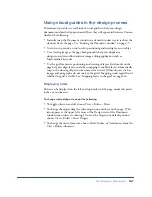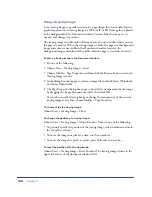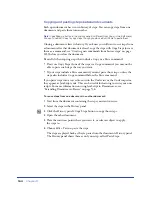149
5
CHAPTER 5
. . . . . . . . . . . . . . . . . . . . . . . . . . . . . . . . . . . . . . . . . . . . . . . . . . . . . . . .
. . . . . . . . . . . . . . . . . . . . . . . . . . . . . . . . . . . . . . . . . . . . . . . . . . . . .
Setting Up a Document
Once you’ve created a local site, you can create documents to put in the site.
(If you haven’t set up a site yet, see “Using Dreamweaver to set up a new site” on
page 102.) A document—that is, a page of your Web site—can contain text
and images, as well as more sophisticated content such as animation, video,
links to other documents, and sound. As you create and work with documents,
Macromedia Dreamweaver automatically generates their underlying HTML
and JavaScript source code. To examine or edit this code, use one of the
Dreamweaver code editors: the Code view in the Document window, or the Code
inspector. (For detailed information, see “Using the Code view (or Code
inspector)” on page 330.)
You can create new documents in Dreamweaver starting from blank HTML pages
or from templates; alternatively, you can open and modify HTML documents
created in other applications. (See “Creating, opening, and saving
HTML documents” on page 150.)
When you set up a document, you can define basic page elements. For example,
the page title identifies the document to the site visitor; it usually appears in the
title bar of the browser window. Background images, background colors, and text
and link colors customize the page and distinguish regular text from hypertext.
Margin properties allow you to specify the sizes of top and left margins for your
page. (See “Setting document properties” on page 152.)
As you add content, you can select and modify objects directly in the Document
window. In some cases, you may need to select markers that represent page
elements that are not visible in the Document window, such as comments and
scripts. (See “Selecting elements in the Document window” on page 154.)
While creating your documents, you can perform the same task numerous times
by using the History panel. (See “About automating tasks” on page 160.)
Summary of Contents for 38028779 - Macromedia Dreamweaver - Mac
Page 1: ...macromedia Using Dreamweaver...
Page 148: ...Chapter 4 148...
Page 296: ...Chapter 12 296...
Page 472: ...Chapter 18 472...
Page 512: ...Chapter 21 512...
Page 562: ...Appendix 562...