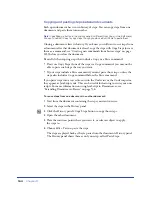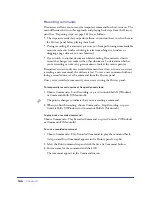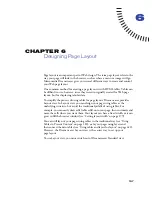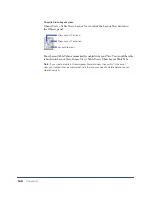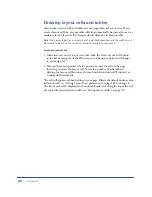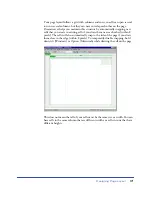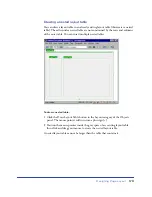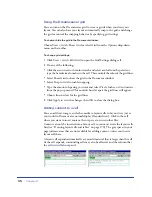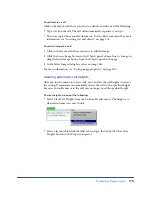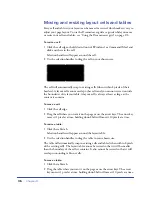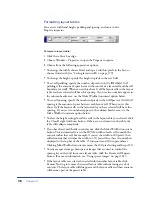Designing Page Layout
175
To add text to a cell:
Click in the layout cell where you want to add text and do one of the following:
•
Type text into the cell. The cell will automatically expand as you type.
•
Paste text copied from another document. Use the Paste command. For more
information, see “Inserting text and objects” on page 234.
To add an image to a cell:
1
Click in the layout cell where you want to add the image.
2
Click the Insert Image button in the Objects panel, choose Insert > Image, or
drag the Insert Image button from the Objects panel to the page.
3
In the Select Image dialog box, select an image file.
For more information, see “Setting image properties” on page 269.
Clearing automatic cell heights
After you insert content into your cells, you can clear the cell heights to remove
the setting. Dreamweaver automatically creates the cells with a specified height,
but once you add content to the cell, you no longer need the specified height.
To clear heights, do one of the following:
•
Select Clear Cell Heights from the Column Header menu. The heights are
cleared and some rows may shrink.
•
Select a layout table (click the table tab or edge), then click the Clear Row
Heights button in the Property inspector.
Summary of Contents for 38028779 - Macromedia Dreamweaver - Mac
Page 1: ...macromedia Using Dreamweaver...
Page 148: ...Chapter 4 148...
Page 296: ...Chapter 12 296...
Page 472: ...Chapter 18 472...
Page 512: ...Chapter 21 512...
Page 562: ...Appendix 562...