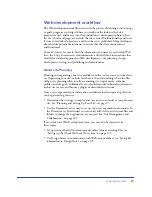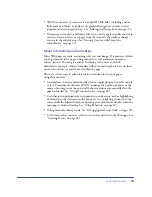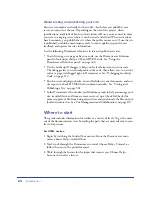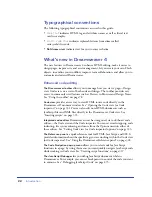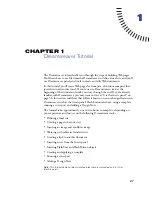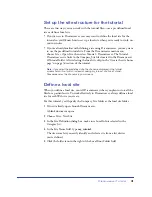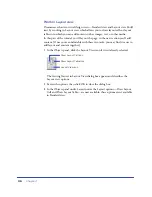Getting Started
21
4
Progress through “Dreamweaver Basics” on page 71, “Planning and Setting Up
Your Site” on page 95, “Site Management and Collaboration” on page 107, and
“Linking and Navigation” on page 353.
5
To learn about formatting text and including images in your pages, read “Inserting
and Formatting Text” on page 233 and “Inserting Images” on page 267.
That’s all you really need to begin producing high-quality Web sites, but when
you’re ready to learn how to use more advanced layout and interaction tools, you
can proceed through the rest of the book in order. You may want to skip
“Customizing Dreamweaver,” at least at first.
For experienced Web designers who are new to Dreamweaver:
1
Begin by watching the Guided Tour movies. From the Dreamweaver main
menu, choose Help > Guided Tours.
2
Work through the Dreamweaver tutorial to learn the basics of using
Dreamweaver. Choose Help > Tutorial, or follow the steps in the
printed manual.
3
Work through the lessons for the topics that interest you. Choose Help >
Lessons, then select a lesson.
4
Read “Dreamweaver Basics” on page 71 for a further overview of the
Dreamweaver user interface.
5
Although much of the material in “Site Management and Collaboration” on
page 107 and “Linking and Navigation” on page 353 is probably familiar to
you, skim those chapters to see how these familiar concepts are implemented in
Dreamweaver; pay particular attention to Using Dreamweaver to set up a new
site. Then read “Site Management and Collaboration” on page 107.
6
“Inserting and Formatting Text” on page 233 and “Inserting Images” on page
267 provide useful information on the details of using Dreamweaver to create
basic HTML pages.
7
Read the overview at the beginning of each subsequent chapter to determine
whether its topics are of interest to you.
For experienced Web designers who are familiar with Dreamweaver 3:
1
Begin by reading “What’s new in Dreamweaver 4” on page 22. Follow the
cross-references from that section to sections covering new Dreamweaver
features.
2
You may want to skim “Dreamweaver Basics” on page 71 to learn about new
aspects of the Dreamweaver user interface.
3
Check out the Dreamweaver lessons; choose Help > Lessons for a list of
interactive lessons you can try.
4
If you’re interested in customizing and extending Dreamweaver, read
“Customizing Dreamweaver” on page 513.
Summary of Contents for 38028779 - Macromedia Dreamweaver - Mac
Page 1: ...macromedia Using Dreamweaver...
Page 148: ...Chapter 4 148...
Page 296: ...Chapter 12 296...
Page 472: ...Chapter 18 472...
Page 512: ...Chapter 21 512...
Page 562: ...Appendix 562...