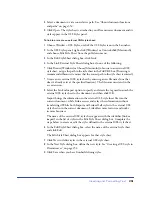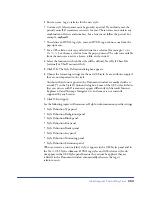Chapter 10
238
To create a new list:
1
In Design view, place the insertion point on the line where you want to add a
list of new items.
2
Click the Bulleted or Numbered List buttons in the Property inspector, or
choose Text > List and select the type of list desired—Unordered (bulleted)
List, Ordered (numbered) List, or Definition List.
You can insert a list while in Code view by using the Text menu, but
Dreamweaver adds only the first and last HTML list tags and then you must
hand code the individual list items.
3
Begin typing the list, pressing Enter (Windows) or Return (Macintosh) to
begin another list item.
4
To complete the list, press Enter twice (Windows) or press Return
twice (Macintosh).
To create a list using existing text:
1
Select a series of paragraphs to make into a list.
2
Click the Bulleted or Numbered List button in the Property inspector, or
choose Text > List and select the type of list desired—Unordered List, Ordered
List, or Definition List.
To create a nested list:
1
Select the list items you want to nest.
2
Click the Indent button in the Property inspector, or choose Text > Indent.
Dreamweaver indents the text and creates a separate list with the original list’s
HTML attributes.
3
Apply a new list type or style to the indented text by following the same
procedure used above.
Setting fonts, styles, color, and alignment
You can apply HTML text formatting to one letter or build an entire site using
Text > Paragraph Format commands or options in the Property inspector.
This kind of manual formatting replaces or overrides formatting set by an
HTML style or CSS style.
When you apply HTML text formatting, you use the Property inspector and
commands in the Text menu, such as Text > Paragraph Format and Text > Style.
Summary of Contents for 38028779 - Macromedia Dreamweaver - Mac
Page 1: ...macromedia Using Dreamweaver...
Page 148: ...Chapter 4 148...
Page 296: ...Chapter 12 296...
Page 472: ...Chapter 18 472...
Page 512: ...Chapter 21 512...
Page 562: ...Appendix 562...