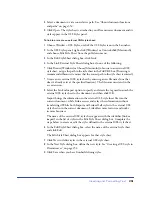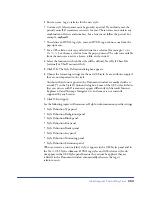Inserting and Formatting Text
239
Setting and changing fonts and styles
Use the Property inspector or the Text menu to set or change font characteristics
for selected text.
To set or change font characteristics:
1
Select the text. If no text is selected, the change applies to subsequent text you type.
2
Choose from the following options:
•
To change the font, choose a font combination from the Property inspector or
from the Text > Font submenu.
Browsers display the text using the first font in the combination that is installed on
the user’s system. If none of the fonts in the combination is installed, the browser
displays the text as specified by the browser preferences. (See also “Modifying font
combinations” on page 242.) Choose Default to remove previously applied fonts;
Default applies the default font for the selected text (either the browser default
font or the font assigned to that tag in the CSS style sheet).
•
To change the font style, click Bold or Italic in the Property inspector, or choose
a font style (Bold, Italic, Underline, and so on) from the Text > Style submenu.
•
To change the font size, choose a size (1 through 7) from the Property inspector
or from the Text > Size submenu.
HTML font sizes are relative, not specific point sizes. Users set the point size of
the default font for their browsers; this is the font size that they will see when
you select Default or 3 in the Property inspector or Text > Size submenu. Sizes
1 and 2 will appear smaller than the default font size; sizes 4 through 7 will
appear larger. Also, fonts generally look bigger in Windows than on the
Macintosh, though Macintosh Internet Explorer 5 uses the same default font
size as Windows.
•
To increase or decrease the size of selected text, choose a relative size (+ or –1 to + 4
or –3) from the Property inspector or from either the Text > Size Change submenu.
Tip:
One way to ensure consistency with font size is to use CSS styles with your font size
set in pixels. For more information on CSS, see “Using CSS style sheets” on page 248.
These numbers indicate a relative difference from the basefont size. The default
basefont value is 3. Thus, a +4 value results in a font size of 3 + 4, or 7. 7 is the
maximum sum for your font size values. If you try to set them higher, they
display as 7. Dreamweaver does not display the
basefont
tag (which goes in
the
head
section), although the font size should display properly in a browser.
To test this, compare text set at 3 and text set at +3.
Summary of Contents for 38028779 - Macromedia Dreamweaver - Mac
Page 1: ...macromedia Using Dreamweaver...
Page 148: ...Chapter 4 148...
Page 296: ...Chapter 12 296...
Page 472: ...Chapter 18 472...
Page 512: ...Chapter 21 512...
Page 562: ...Appendix 562...