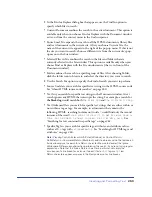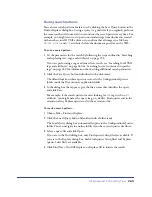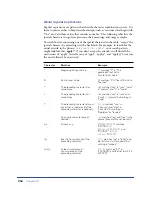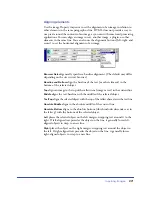Inserting Images
273
Creating image maps
An image map is an image that has been divided into regions, or “hotspots”; when
a hotspot is clicked an action occurs, for example a new file opens. Use the image
Property inspector to graphically create and edit client-side image maps.
Client-side image maps store the hyperlink information in the HTML document,
not in a separate map file as do server-side image maps. When a site visitor clicks a
hotspot in the image, the associated URL is sent directly to the server. This makes
client-side image maps faster than server-side image maps, because the server does
not need to interpret where the visitor clicked. Client-side image maps are
supported by Navigator 2.0 and later, NCSA Mosaic 2.1 and 3.0, and all versions
of Internet Explorer.
Dreamweaver does not alter references to server-side image maps in existing
documents; you can use both client-side image maps and server-side image maps
in the same document. However, browsers that support both types of image maps
give priority to client-side image maps. To include a server-side image map in a
document, you must write the appropriate HTML code.
To create a client-side image map:
1
Select the image.
2
Click the expander arrow in the lower right corner of the Property inspector to
see all properties.
3
In the Map Name field, type a unique name for the image map.
Note:
If you are using multiple image maps in the same document, make sure each map
has a unique name.
4
To define the image map areas, do one of the following:
•
Select the circle tool and drag the pointer over the image to create a
circular hotspot.
•
Select the rectangle tool and drag the pointer over the image to create a
rectangular hotspot.
•
Select the polygon tool and define an irregularly shaped hotspot by clicking
once for each corner point. Click the arrow tool to close the shape.
Once the hotspot is created, the hotspot Property inspector appears. (For
information about the hotspot Property inspector, see “Setting hotspot
properties” on page 274.)
5
In the hotspot Property inspector’s Link field, click the folder icon to browse to the
file you want opened when the hotspot is clicked. Alternatively, type the file name.
Summary of Contents for 38028779 - Macromedia Dreamweaver - Mac
Page 1: ...macromedia Using Dreamweaver...
Page 148: ...Chapter 4 148...
Page 296: ...Chapter 12 296...
Page 472: ...Chapter 18 472...
Page 512: ...Chapter 21 512...
Page 562: ...Appendix 562...