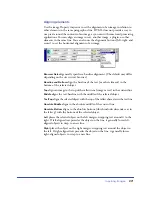Using Dreamweaver and Fireworks Together
283
5
Select the Delete File After Insertion option to move the HTML file to the
Recycle Bin (Windows) or Trash (Macintosh) when the operation is complete.
Use this option if you no longer need the Fireworks HTML file after inserting it.
This option does not affect the source PNG file associated with the HTML file.
Note:
If the HTML file is on a network drive, it is permanently deleted, not moved to the
Recycle Bin or Trash.
6
Click OK to insert the HTML code, along with its associated images, slices,
and JavaScript, into the Dreamweaver document.
Copying and pasting Fireworks HTML into Dreamweaver
A fast way to place Fireworks-generated images and tables in Dreamweaver involves
copying and pasting Fireworks HTML code directly into a Dreamweaver document.
To copy and paste Fireworks HTML into Dreamweaver:
1
In Fireworks, choose Edit > Copy HTML Code.
2
Follow the wizard as it guides you through the settings for exporting your
HTML and images. When prompted, specify your Dreamweaver site folder as
the destination for the exported images.
The wizard exports the images to the specified destination and copies the
HTML code to the Clipboard.
3
In Dreamweaver, place the insertion point in the document where you want to
paste the HTML code, and choose Edit > Paste.
All HTML and JavaScript code associated with the Fireworks files you exported
is copied into the Dreamweaver document, and all links to images are updated.
To export and paste Fireworks HTML into Dreamweaver:
1
In Fireworks, choose File > Export.
2
In the Export dialog box, specify your Dreamweaver site folder as the
destination for the exported images.
3
Choose HTML and Images from the Save As pop-up menu.
4
Choose Copy to Clipboard from the HTML pop-up menu, and click Save.
5
In Dreamweaver, place the insertion point in the document where you want to
paste the HTML code, and choose Edit > Paste.
All HTML and JavaScript code associated with the Fireworks files you exported
is copied into the Dreamweaver document, and all links to images are updated.
Summary of Contents for 38028779 - Macromedia Dreamweaver - Mac
Page 1: ...macromedia Using Dreamweaver...
Page 148: ...Chapter 4 148...
Page 296: ...Chapter 12 296...
Page 472: ...Chapter 18 472...
Page 512: ...Chapter 21 512...
Page 562: ...Appendix 562...