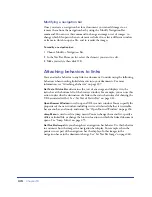Chapter 15
362
To create a link using the site map and the Point-to-File icon:
1
In the Site window, display both the Site Files and the Site Map views by
holding down the Site Map icon and choosing Map and Files.
2
Select an HTML file in the site map.
The Point-to-File icon appears next to the file.
3
Drag the Point-to-File icon and point to another file in the site map or to a
local file in the Site Files view.
4
Release the mouse button.
A hypertext link with the name of the linked file is placed at the bottom of the
selected HTML file. This method works well when you are building your site
and you want to create links across the site quickly.
For information about displaying a site map, see “Using the site map” on page 117.
Linking to a specific place within a document
You can use the Property inspector to link to a particular section of a document by
first creating named anchors. Named anchors let you set markers in a document
and are often placed at a specific topic or at the top of a document. You can then
create links to these named anchors, which quickly take your visitor to the
specified position.
Creating a link to a named anchor is a two-step process. First, create a named
anchor, then create a link to the named anchor.
Summary of Contents for 38028779 - Macromedia Dreamweaver - Mac
Page 1: ...macromedia Using Dreamweaver...
Page 148: ...Chapter 4 148...
Page 296: ...Chapter 12 296...
Page 472: ...Chapter 18 472...
Page 512: ...Chapter 21 512...
Page 562: ...Appendix 562...