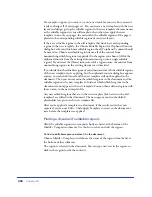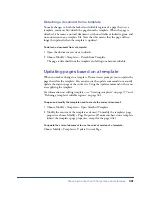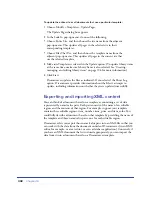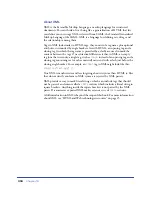Chapter 16
402
To edit a behavior in a library item:
1
Open a document that contains the library item.
Note the name of the library item, as well as the exact tags it contains. You’ll
need this information in steps 8 and 9.
2
Select the library item and click Detach from Original in the
Property inspector.
3
Select the element that has the behavior attached to it.
4
Choose Window > Behaviors to open the Behaviors panel. In the Behaviors
panel, double-click the action you want to change.
5
In the dialog box that appears, make the necessary changes and click OK.
6
Choose Window > Library to open the Library category of the Assets panel.
7
Make sure you have recorded the exact name of the original library item; then
select the original library item, and delete it by clicking the Delete button in
the Assets panel.
8
In the Document window, select all of the elements that make up the
library item.
Be careful to select exactly the same elements that were in the original
library item.
9
In the Assets panel, click the New Library Item button, and give the new item
the same name as the item you deleted in step 7.
Be sure to use exactly the same spelling and capitalization.
10
To update the library item in your site’s other documents, choose Modify >
Library > Update Pages.
11
In the Update Pages dialog box, in the Look in pop-up menu, select
Files That Use.
12
In the adjacent pop-up menu, choose the name of the library item
you just created.
13
In the Update option, make sure Library Items is selected, and then click Start.
14
When the updates are complete, click Close to exit the Update Pages dialog box.
Summary of Contents for 38028779 - Macromedia Dreamweaver - Mac
Page 1: ...macromedia Using Dreamweaver...
Page 148: ...Chapter 4 148...
Page 296: ...Chapter 12 296...
Page 472: ...Chapter 18 472...
Page 512: ...Chapter 21 512...
Page 562: ...Appendix 562...