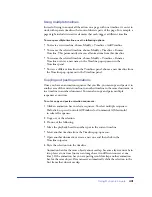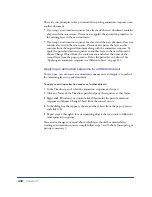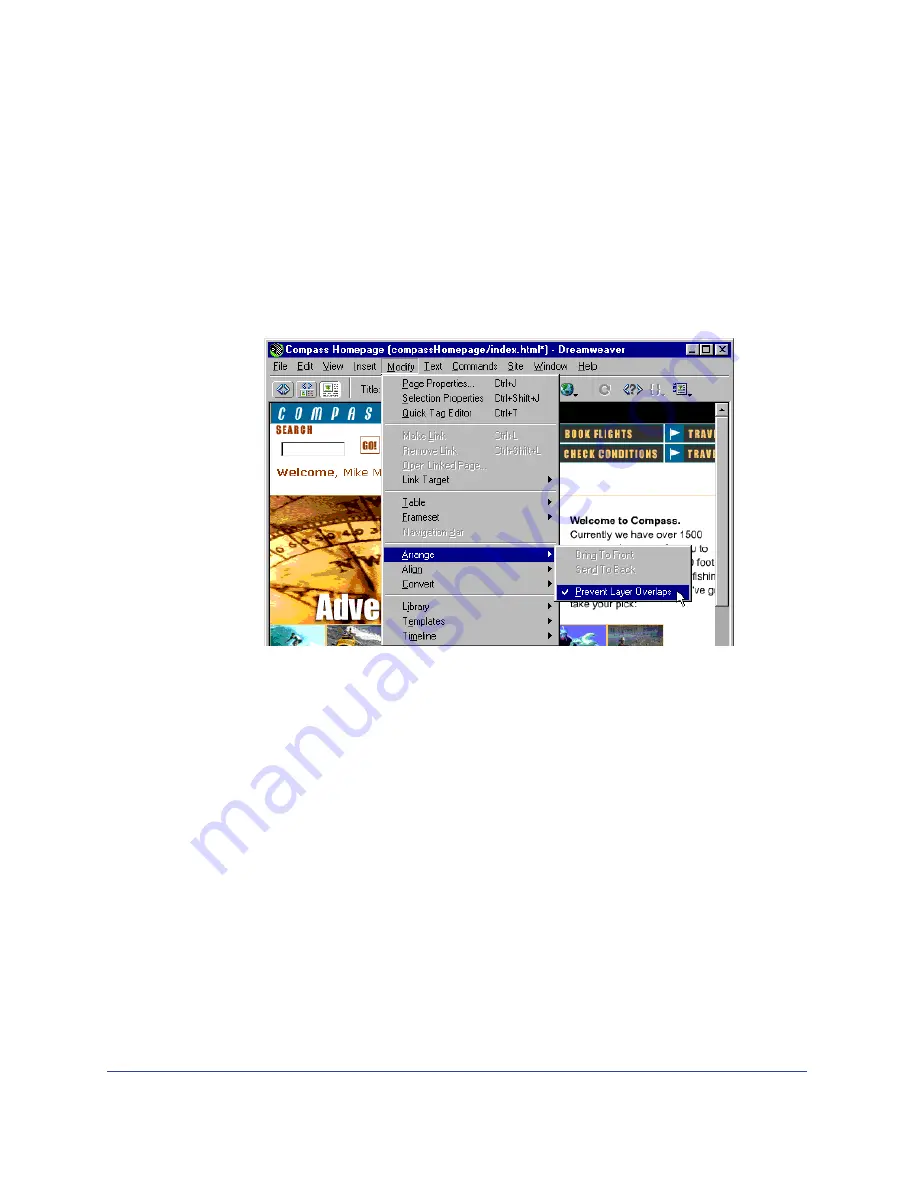
Using Dynamic Layers
423
Preventing layer overlaps
Because table cells cannot overlap, Dreamweaver cannot create a table from
overlapping layers. If you plan to convert the layers in a document to tables for
compatibility with 3.0 browsers, use the Prevent Overlap option to constrain layer
movement and positioning so that layers don’t overlap.
To prevent layers from overlapping:
Choose Modify > Arrange > Prevent Layer Overlaps or select the Prevent Overlaps
option in the Layers panel.
When this option is on, a layer can’t be created in front of, moved or resized
over, or nested within an existing layer. If you activate this option after creating
overlapping layers, drag the overlapping layer to move it away from the
other layer. Dreamweaver does not automatically fix existing overlapping layers in
the page when you turn on Prevent Layer Overlaps.
When this option and snapping are enabled, a layer won’t snap to the grid if
it would cause two layers to overlap. Instead, it will snap to the edge of the
closest layer.
Note:
Certain actions allow you to overlap layers even when the Prevent Overlaps option is
on. If you insert a layer from the menu, enter numbers in the Property inspector, or
reposition layers by editing the HTML source code in the HTML inspector, you can cause
layers to overlap or nest while the option is turned on. If this happens, drag overlapping
layers in the Document window to separate them.
Summary of Contents for 38028779 - Macromedia Dreamweaver - Mac
Page 1: ...macromedia Using Dreamweaver...
Page 148: ...Chapter 4 148...
Page 296: ...Chapter 12 296...
Page 472: ...Chapter 18 472...
Page 512: ...Chapter 21 512...
Page 562: ...Appendix 562...