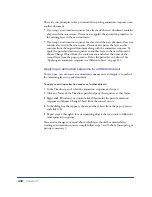Chapter 18
446
Call JavaScript
The Call JavaScript action lets you use the Behaviors panel to specify that
a custom function or line of JavaScript code should be executed when an
event occurs. (You can write the JavaScript yourself, or you can use code
provided by various freely available JavaScript libraries on the Web.)
To use the Call JavaScript action:
1
Select an object and open the Behaviors panel.
2
Click the Plus (+) button and choose Call JavaScript from the
Actions pop-up menu.
3
Type the exact JavaScript to be executed, or type the name of a function.
For example, to create a Back button, you might type
if (history.length > 0){history.back()}
. If you have encapsulated
your code in a function, type only the function name (for example,
goBack()
).
4
Click OK.
5
Check that the default event is the one you want.
If it isn’t, choose another event from the pop-up menu. If the events you want
are not listed, change the target browser in the Show Events For pop-up menu.
Change Property
Use the Change Property action to change the value of one of an object’s
properties (for example, the background color of a layer or the action of a form).
The properties you can affect are determined by the browser; many more
properties can be changed by this behavior in Internet Explorer 4.0 than in
IE 3.0 or Navigator 3.0 or 4.0. For example, you can set the background color
of a layer dynamically.
Note:
Use this action only if you are very familiar with HTML and JavaScript.
Summary of Contents for 38028779 - Macromedia Dreamweaver - Mac
Page 1: ...macromedia Using Dreamweaver...
Page 148: ...Chapter 4 148...
Page 296: ...Chapter 12 296...
Page 472: ...Chapter 18 472...
Page 512: ...Chapter 21 512...
Page 562: ...Appendix 562...