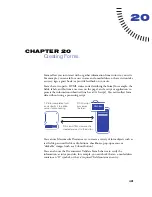Chapter 18
466
To create a preload layer:
1
Click the Draw Layer button in the Common category of the Objects panel
and draw a large layer in the Document window’s Design view.
Be sure the layer covers all the content on the page.
2
In the Layers panel, drag the layer name to the top of the list of layers to specify
that the layer should be at the front of the stacking order.
3
Select the layer if it’s not selected, and name it
loading,
using the leftmost field
in the layer Property inspector.
4
With the layer still selected, set the background color of the layer to the same
color as the page background in the Property inspector.
5
Click inside the layer (which should now be obscuring the rest of the page
contents) and type a message, if desired.
For example, “Please wait while the page loads” or “Loading...” are messages that
tell visitors what is happening so that they know the page contains content.
6
Click the
<body>
tag in the tag selector in the bottom left corner of the
Document window.
7
In the Behaviors panel, choose Show-Hide Layers from the Actions
pop-up menu.
8
Select the layer called
loading
from the Named Layers list.
9
Click Hide.
Summary of Contents for 38028779 - Macromedia Dreamweaver - Mac
Page 1: ...macromedia Using Dreamweaver...
Page 148: ...Chapter 4 148...
Page 296: ...Chapter 12 296...
Page 472: ...Chapter 18 472...
Page 512: ...Chapter 21 512...
Page 562: ...Appendix 562...