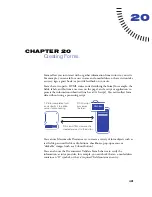Chapter 18
468
10
Click OK.
11
Check that the default event is the one you want.
If it isn’t, choose another event from the pop-up menu. If the events you want
are not listed, change the target browser in the Show Events For pop-up menu.
Swap Image Restore
The Swap Image Restore action restores the last set of swapped images to their
previous source files. This action is automatically added whenever you attach the
Swap Image action to an object; if you left the Restore option selected while
attaching Swap Image, you should never need to select the Swap Image Restore
action manually.
Go to Timeline Frame
The Go to Timeline Frame action moves the playback head to the specified frame.
You can use this action in the Behavior channel of the Timelines panel to make
portions of the timeline loop a specific number of times, to create a Rewind link
or button, or to let the user jump to different parts of the animation.
To use the Go To Timeline Frame action:
1
Choose Window > Timeline to open the Timelines panel, and make sure that
your document contains a timeline.
If you don’t see any purple animation bars in the Timelines panel, your
document does not contain a timeline. See “Creating a timeline animation”
on page 427.
2
Select an object to attach the behavior to.
To attach the behavior to a frame in the Timeline, click in the Behavior channel
at the desired frame.
3
Open the Behaviors panel.
4
Click the Plus (+) button and choose Timeline > Go to Timeline Frame from
the Actions pop-up menu. (If this action is dimmed, your document doesn’t
contain a timeline.)
5
Choose a timeline from the Timeline pop-up menu.
6
Enter a frame number in the Go to Frame field.
Summary of Contents for 38028779 - Macromedia Dreamweaver - Mac
Page 1: ...macromedia Using Dreamweaver...
Page 148: ...Chapter 4 148...
Page 296: ...Chapter 12 296...
Page 472: ...Chapter 18 472...
Page 512: ...Chapter 21 512...
Page 562: ...Appendix 562...