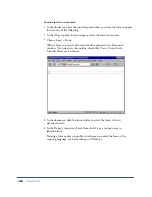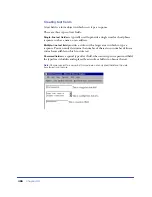Creating Forms
497
Creating a graphical Submit button
You can make a more appealing Submit button by using the Insert Image Field
command to insert an image in a form.
You can also use graphical buttons to perform other form operations such as
resetting a form, or playing a sound. Using an image to perform tasks other than
submitting data requires attaching a behavior to the form object. You can use the
Dreamweaver Behaviors panel to attach a behavior or you can affect the form
using JavaScript code. To see how to attach a behavior to an object, see “Attaching
a behavior” on page 439.
To create a graphical Submit button:
1
In the document, place the insertion point inside the form outline, then do one
of the following:
•
Choose Insert > Form Object > Image Field.
•
In the Objects panel’s Forms category, click the Insert Image Field icon.
2
In the Property inspector for the image field, change the text in the ImageField
field to Submit.
3
In the SRC field, click the folder icon, then browse to the image you want to
insert in the page.
4
In the Alt field, type text you want to appear in place of the image for text-only
browsers or for browsers set to download images manually.
Summary of Contents for 38028779 - Macromedia Dreamweaver - Mac
Page 1: ...macromedia Using Dreamweaver...
Page 148: ...Chapter 4 148...
Page 296: ...Chapter 12 296...
Page 472: ...Chapter 18 472...
Page 512: ...Chapter 21 512...
Page 562: ...Appendix 562...