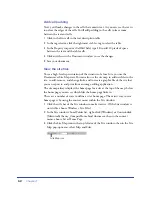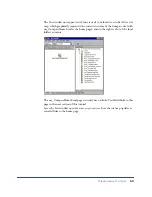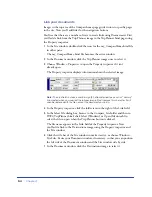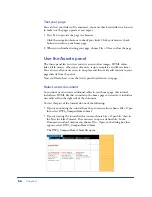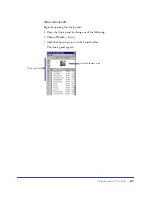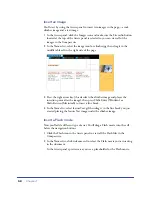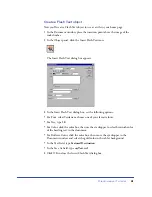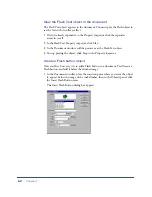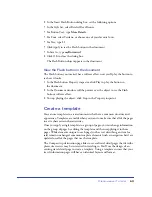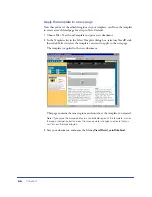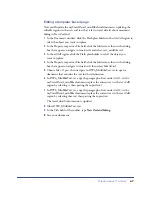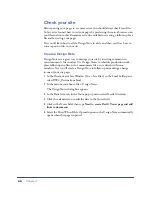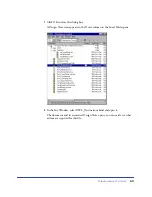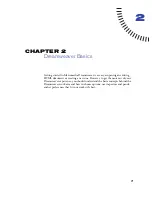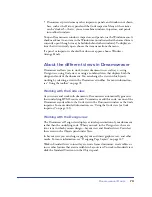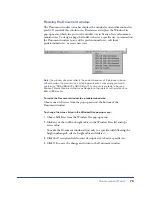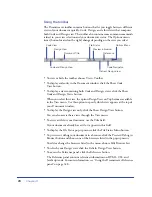Chapter 1
64
Create a template from an existing page
In this section, you’ll create a template from an existing travel page and then use
the template to create a new travel page.
1
In the Site window’s Local Folder list, double-click the icon for
DW4_TravelDetail_surf.html to open the file.
2
Choose File > Save as Template.
The Save As Template dialog box appears.
The existing templates, travelDetail and travelDetail_v2, were created for and
applied to the completed Compass site travel pages. You’ll create your own
version of this template.
3
In the Save As field, change the template name: type
myTravelDetail
and
click Save.
In the Document window a new document replaces the DW4_TravelDetail
document. In the document title bar, notice the document contains a Template
identifier
<<Template>>
, and a Dreamweaver template file extension (.dwt).
Modify the template
At this point, the new template is the same as the page from which you saved the
template. A template contains both locked and editable regions. Locked regions
can be edited only inside the template itself. Editable regions are placeholders for
content that is unique to each page the template is applied to. In your template,
the logo and navigation buttons aren’t editable; the destination’s title, related
banner ad, and destination description are editable.
Your first step is to create editable regions in the template.
1
In the myTravelDetail.dwt template in the Document window, click the
topmost Flash placeholder to select it; this movie displays the destination’s title.
Summary of Contents for 38028779 - Macromedia Dreamweaver - Mac
Page 1: ...macromedia Using Dreamweaver...
Page 148: ...Chapter 4 148...
Page 296: ...Chapter 12 296...
Page 472: ...Chapter 18 472...
Page 512: ...Chapter 21 512...
Page 562: ...Appendix 562...