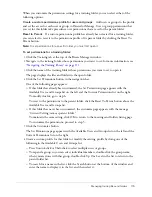100
Chapter 6: Working with Training Curriculums
To send notification to curriculum enrollees:
1.
If you’re not already on the Curriculum Info page for the desired curriculum, go to the Training
tab in Breeze Manager and browse to the curriculum. Click the curriculum name to open the
Curriculum Info page.
For more information, see
“Viewing and modifying curriculum information” on page 90
.
2.
If you plan to send notification to all enrollees, you can click Manage Enrollees to view who will
receive notification. If necessary, follow the procedures to add or remove enrollees. See
“Viewing and adding enrollees to a curriculum” on page 98
, and
“Deleting enrollees from a
curriculum” on page 99
.
3.
Click Notifications. On the Notifications page, select when recipients should receive the
notification.
■
Send Notification Now sends the message when you click Send.
■
Send Notification on Start Date sends the message on the date when the curriculum begins.
■
Send On allows you to use the pop-up menus to select a date on which to send the message.
4.
Select one of the following Recipients options, which specifies who receives the message:
All Enrollees
Send the message to every individual or group listed in the Current Enrollees
column on the Manage Enrollees page.
Enrollees Who Have Not Completed the Curriculum
Send notification only to users who
have not finished the curriculum.
Enrollees Who Have Failed or Not Completed the Curriculum
Send notification to both
users who have not passed items, and to users who have not completed the curriculum.
Only to Specific E-mail Addresses
Send notification to users whose e-mail addresses you
enter in the Specific E-mail Address text box.
5.
If you selected Only to Specific E-mail Addresses in the previous step, enter the addresses,
separated by a comma, in the Specific E-mail Address text box.
6.
The Message area displays the text that appears in the notification. Modify the text as desired.
7.
To send the e-mail notification to the recipients, click Send.
Sending reminders to curriculum enrollees
The reminders feature in Breeze Manager, similar to the notification feature, lets you send e-mail
messages to enrollees. The primary difference between notifications and reminders, however, is
that the Reminders page lets you send the messages at specified intervals. The message can go to
all enrollees, or to a specific subset of enrollees.
For information about sending notification messages, see
“Sending notification to curriculum
enrollees” on page 99
.
Breeze sends reminders from the person who creates the curriculum, using the e-mail address
specified in the curriculum creator’s Breeze account.
Breeze sends e-mail reminders individually; recipients do not see the list of other recipients in the
message header.
Summary of Contents for BREEZE 5-MANAGER
Page 1: ...Breeze Manager User Guide...
Page 14: ...14 Introduction Using Breeze Manager...
Page 126: ...126 Chapter 8 About Meetings...
Page 158: ...158 Chapter 10 Managing the Meetings Library...
Page 180: ...180 Chapter 12 Working with Seminars...
Page 220: ...220 Chapter 15 Working with Events...
Page 234: ...234 Chapter 16 Managing the Event Library...
Page 254: ...254 Chapter 18 Managing the Breeze Account...
Page 296: ...296 Chapter 19 Working with Users and Groups...
Page 306: ...306 Index...