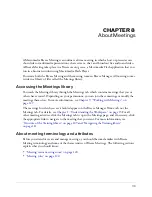Creating a meeting
133
4.
Do either of the following:
■
To send invitations, click the Next button.
If you have selected Registered Users and Accepted Guests Only, the Send Invitations page
appears with multiple options and a default message for your invitation. See
“Sending
invitations” on page 133
.
If you have selected Anyone, the Send Invitations page appears with the URL and the Send
E-mail Invitations button. See
“Sending invitations” on page 133
.
■
To end the wizard without sending invitations at this time, click Finish. To send invitations
at a later date, see
“Sending meeting invitations” on page 140
.
Sending invitations
The final step in the Meeting wizard is to send meeting invitations. A meeting invitation is an
e-mail invitation sent to meeting participants informing them about the meeting date, time,
duration, and location. The invitation process differs depending on the type of meeting that you
are having:
Registered Breeze users only and accepted guests
Individuals who share the same Breeze
account with the meeting host. In this case,
registered
means having a valid Breeze account; it does
not refer to the registration process that applies to an event (see
“Meeting registration”
on page 121
), Registered Breeze users must enter their Breeze user name and password to enter
the meeting room, and Breeze can generate an individual attendance report for the meeting. If
you selected this option, you can select which group of attendees you want to send an invitation
to (all presenters and participants, presenters only, or participants only) and modify the default
message subject and text as appropriate. Breeze automatically sends the invitation to the
appropriate groups. You can also attach a Microsoft Outlook calendar invitation so that
participants can add the Breeze meeting to their calendars.
An accepted guest is someone who has been accepted into the room by the host and, although
this person’s attendance is added to the total number of meeting attendees on meeting reports, no
individual attendance report is available.
Anyone
Anyone who receives the meeting URL. Click the Send E-mail Invitations button to
create an e-mail invitation in your own e-mail application. The new message contains a
prepopulated subject (Breeze Meeting Invitation) and a prepopulated message (containing the
meeting date, time, duration, location, and summary) that you can edit.
You can also send meeting invitations any time after the meeting is created. For more
information, see
“Sending meeting invitations” on page 140
.
To send invitations for a Registered Breeze Users Only meeting:
1.
On the Send Invitation page, select the Send Invitations option.
2.
Select the group to whom you want to send the invitation in the To pop-up menu: all hosts,
presenters, and participants, hosts only, presenters only, or participants only.
3.
Edit the subject and the message body as appropriate.
Summary of Contents for BREEZE 5-MANAGER
Page 1: ...Breeze Manager User Guide...
Page 14: ...14 Introduction Using Breeze Manager...
Page 126: ...126 Chapter 8 About Meetings...
Page 158: ...158 Chapter 10 Managing the Meetings Library...
Page 180: ...180 Chapter 12 Working with Seminars...
Page 220: ...220 Chapter 15 Working with Events...
Page 234: ...234 Chapter 16 Managing the Event Library...
Page 254: ...254 Chapter 18 Managing the Breeze Account...
Page 296: ...296 Chapter 19 Working with Users and Groups...
Page 306: ...306 Index...