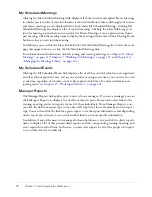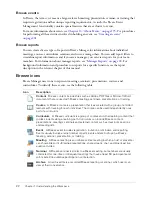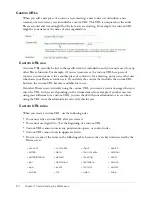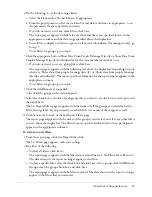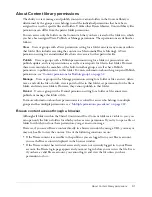16
Chapter 1: Understanding the Workspace
Breeze tab access
You might not see all seven tabs on your own interface. This is because your organization has not
purchased the applications associated with particular tabs. If your organization
has
purchased a
specific Breeze application, it is visible in your Breeze Manager window, but you might get an
error message when you click on the tab to access it. If this happens, it means that you were not
assigned access privileges for this application. Breeze is a permissions-based system, so you cannot
access applications for which you do not have permission, although these applications are
available to other Breeze users in your organization. The same is true for any file or folder that you
cannot access. For example, although you can access your own folder on a specific tab, you might
get an error message if you try to access one for which you do not have permissions.
A user gains access to a tab when an administrator assigns the user to a built-in group that has
permission to access the tab. For a description of built-in groups, see
“Built-in groups”
on page 259
.
Breeze tab description
The tabs and their associated applications are:
•
Home tab, the only tab accessible to all Breeze Manager users. It enables users to perform
various tasks related to their specific Breeze account. This chapter describes the Home tab in
detail. See
“Home tab” on page 17
.
•
Content tab, for users to manage content that can be used for presentations, training,
meetings, and seminars. The Content tab contains the Content library, a set of Content folders
and files. In Breeze, users who create content are called
authors
. However, the Content tab is
available for all users with appropriate access permissions. For information about working with
content and the Content library, see
Chapter 2, “About Content,” on page 29
and
Chapter 3,
“Working with Content,” on page 35
.
•
Training tab, associated with courses and curriculums. If you use this tab to create courses and
curriculums, Breeze refers to you as a
training manager
. For information about the Training tab
and everything you can use it for, see
Chapter 4, “About Training,” on page 57
,
Chapter 5,
“Working with Courses,” on page 63
,
Chapter 6, “Working with Training Curriculums,” on
page 81
, and
Chapter 7, “Managing the Training Library,” on page 109
.
•
Meetings tab, used to create and manage meetings. If you can create meetings that appear on
this tab, you are a Breeze Meeting host. For information, see
Chapter 8, “About Meetings,” on
page 119
,
Chapter 9, “Working with Meetings,” on page 127
, and
Chapter 10, “Managing the
Meetings Library,” on page 143
.
•
Seminar Rooms tab, used to create and manage seminars, a special type of Breeze Meeting with
its own requirements. This tab is accessible to seminar hosts; for details, see
Chapter 11,
“About Seminars,” on page 159
,
Chapter 12, “Working with Seminars,” on page 165
, and
Chapter 13, “Managing the Seminar Library,” on page 181
.
Summary of Contents for BREEZE 5-MANAGER
Page 1: ...Breeze Manager User Guide...
Page 14: ...14 Introduction Using Breeze Manager...
Page 126: ...126 Chapter 8 About Meetings...
Page 158: ...158 Chapter 10 Managing the Meetings Library...
Page 180: ...180 Chapter 12 Working with Seminars...
Page 220: ...220 Chapter 15 Working with Events...
Page 234: ...234 Chapter 16 Managing the Event Library...
Page 254: ...254 Chapter 18 Managing the Breeze Account...
Page 296: ...296 Chapter 19 Working with Users and Groups...
Page 306: ...306 Index...