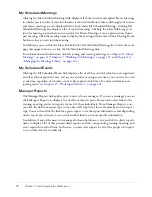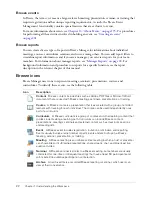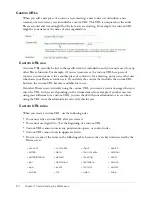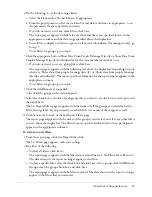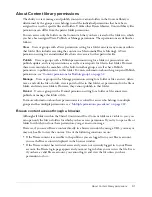18
Chapter 1: Understanding the Workspace
My Scheduled Meetings
Clicking the My Scheduled Meetings link displays all of the current and expired Breeze Meetings
in which you are involved; your involvement is shown in the Role column. Although your current
and future meetings are also displayed in list form under My Scheduled Meetings, clicking My
Scheduled Meetings also displays a list of expired meetings. Clicking the Enter link brings you
into the meeting room, where you can join a live Breeze Meeting or view a presentation from a
past meeting. Click the meeting name to display the meeting details and an Enter Meeting Room
button so that you can join the meeting.
In addition, you can click the More link below the My Scheduled Meetings list to view the same
page that appears when you click the My Scheduled Meetings link.
For information and instructions on both joining and creating meetings, see
Chapter 8, “About
Meetings,” on page 119
,
Chapter 9, “Working with Meetings,” on page 127
, and
Chapter 10,
“Managing the Meetings Library,” on page 143
.
My Scheduled Events
Clicking the My Scheduled Events link displays a list of all the events for which you are registered,
as well as all your expired events. Just as you can join a meeting at any time, you can view an event
at any time, regardless of whether or not it has expired, click Enter. For more information on
joining events, see
Chapter 15, “Working with Events,” on page 201
.
Manager Reports
The Manager Reports link applies only to users who are managers. If you are a manager, you can
click Manager Reports to display a list of all your direct reports. You can also select links to the
training, meeting, and event reports for each of these individuals. From Manager Reports, you
can click the link for a report type to see a list of all reports for this team member for this report
type. You can then click the link for a given report to see the report information, and depending
on the report you selected, you can click another link to see more specific information.
In addition, if any of the users you manage also has subordinates, you can click the direct report’s
name to display a list of that person’s direct reports and the corresponding training, meeting, and
event reports for each of them. In this way, you can view reports for all of the people who report
to you either directly or indirectly.
Summary of Contents for BREEZE 5-MANAGER
Page 1: ...Breeze Manager User Guide...
Page 14: ...14 Introduction Using Breeze Manager...
Page 126: ...126 Chapter 8 About Meetings...
Page 158: ...158 Chapter 10 Managing the Meetings Library...
Page 180: ...180 Chapter 12 Working with Seminars...
Page 220: ...220 Chapter 15 Working with Events...
Page 234: ...234 Chapter 16 Managing the Event Library...
Page 254: ...254 Chapter 18 Managing the Breeze Account...
Page 296: ...296 Chapter 19 Working with Users and Groups...
Page 306: ...306 Index...