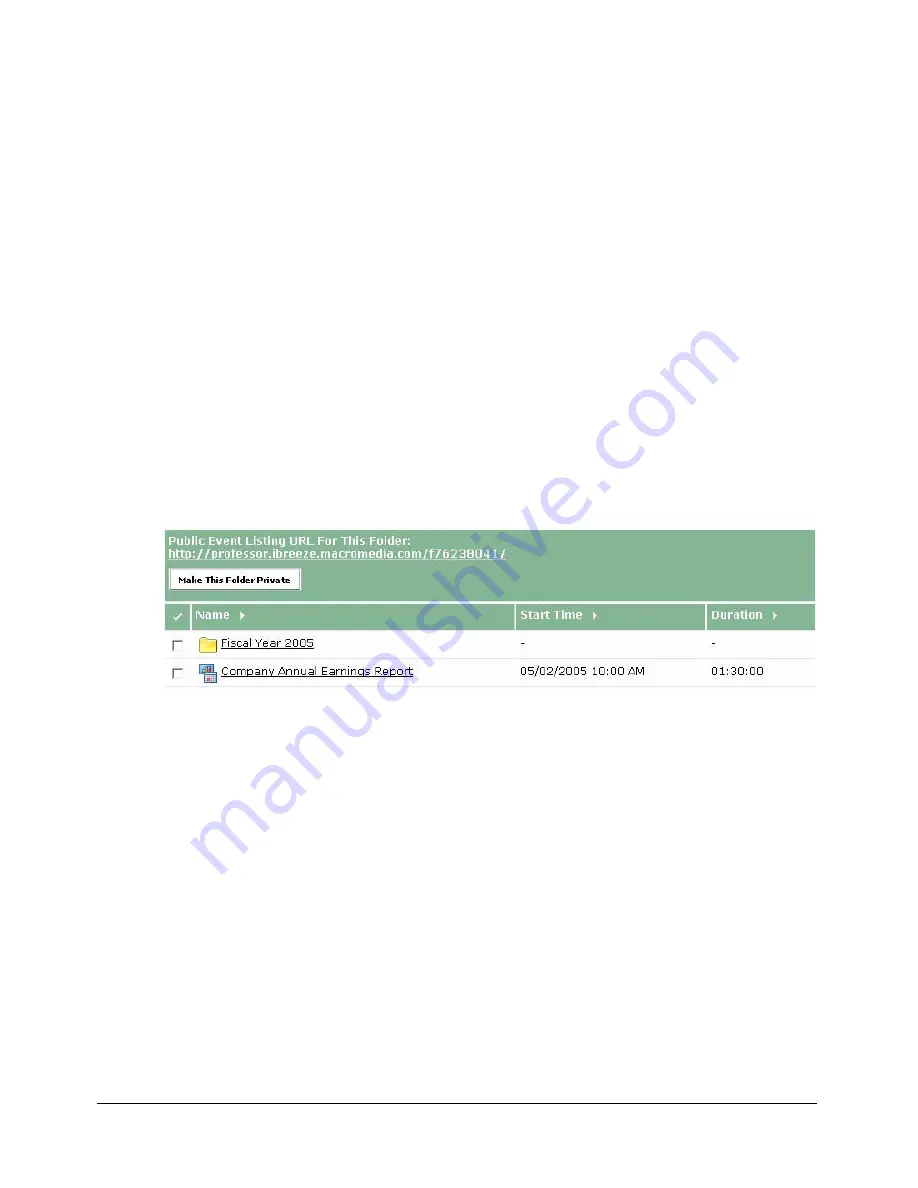
Previewing and modifying registration and event pages
211
All events within a single folder appear on one listing page. For example, you can create a folder
that contains webinars your organization is hosting and then make that folder public so users can
browse the event listings to find out about upcoming webinars. To create multiple event listing
pages, simply create multiple folders.
You can create folders that are either public or private. A public event listing page is one that
anyone can view from the hosted public pages. A private event listing page cannot be viewed
publicly; a user must have login rights to view it. By default, event listing pages are private. To
make an event listing page public, follow the procedure described next.
To set a folder and event listing page as public:
1.
Click the Event Management tab in Breeze Manager.
The Event folder list appears.
2.
Navigate to the desired folder.
3.
Click Make This Folder Public.
Note:
If you want to change the folder setting from Public to Private, click “Make This Folder
Private.”
The folder is now public and a URL is listed. The URL can be made available and the event
listing page can be viewed by anyone from the hosted public pages.
Event folders can be made private or public; public events have an associated event listing page
(URL).
A specific event listing can be previewed from the Event Information page.
To preview an event listing page for a specific folder:
1.
Click the Event Management tab in Breeze Manager.
The Event folder list appears.
2.
Navigate to the folder containing the events whose listing page you want to view.
3.
Check that the folder is public. (Above the list of folders and events is a button that toggles
between reading Make This Folder Public and Make This Folder Private. If the button says
Make This Folder Private, the folder is currently public.)
Summary of Contents for BREEZE 5-MANAGER
Page 1: ...Breeze Manager User Guide...
Page 14: ...14 Introduction Using Breeze Manager...
Page 126: ...126 Chapter 8 About Meetings...
Page 158: ...158 Chapter 10 Managing the Meetings Library...
Page 180: ...180 Chapter 12 Working with Seminars...
Page 220: ...220 Chapter 15 Working with Events...
Page 234: ...234 Chapter 16 Managing the Event Library...
Page 254: ...254 Chapter 18 Managing the Breeze Account...
Page 296: ...296 Chapter 19 Working with Users and Groups...
Page 306: ...306 Index...
















































