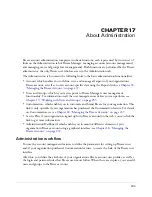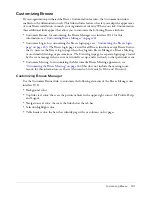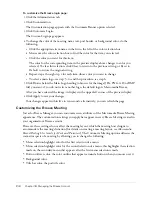Managing event folders
231
3.
Select the check boxes to the left of the names of the event folders that you want to move.
4.
Click Move.
A new window appears, listing the items you selected.
5.
Navigate to the folder location where you want to move the event by clicking folder titles or the
Up One Level button.
6.
When the correct folder location appears under Move to this folder, click the Move button.
The Move Successful page appears, confirming that the move was successful.
7.
Click OK.
Deleting an event folder
Administrators, event hosts, and users with permissions to manage a specific Event library folder
can delete event folders.
When an event folder is deleted, the following occurs:
•
The event folder and all items in the folder and its subdirectories are permanently deleted, and
the information cannot be retrieved.
•
Participants cannot access the deleted events.
•
Reports for the deleted events are no longer available.
•
The uploaded content and recordings associated with an event are removed from the Event
library.
To delete an event folder:
1.
Click the Event Management tab in Breeze Manager.
2.
Navigate to the desired folders.
3.
Select the check boxes to the left of the folders that you want to delete.
4.
Click the Delete button in the menu bar above the event list.
5.
On the Delete page, click the Delete button to permanently delete the selected items.
Setting event folder permissions
By default, when you create an event folder in the Event library, the folder permissions are set the
same as the parent folder. The folder has the same permissions profile as that of the folder in
which it is created.
Administrators, event hosts, and users with permissions to manage a specific Event library folder
can edit the permission profile of an event folder.
Note:
Unlike in the Content library, permissions cannot be set for a specific event in the Event library.
Event permissions apply to all the events in a folder.
Summary of Contents for BREEZE 5-MANAGER
Page 1: ...Breeze Manager User Guide...
Page 14: ...14 Introduction Using Breeze Manager...
Page 126: ...126 Chapter 8 About Meetings...
Page 158: ...158 Chapter 10 Managing the Meetings Library...
Page 180: ...180 Chapter 12 Working with Seminars...
Page 220: ...220 Chapter 15 Working with Events...
Page 234: ...234 Chapter 16 Managing the Event Library...
Page 254: ...254 Chapter 18 Managing the Breeze Account...
Page 296: ...296 Chapter 19 Working with Users and Groups...
Page 306: ...306 Index...