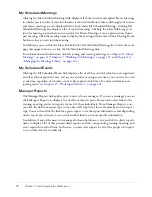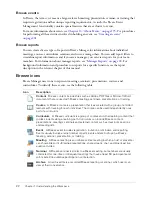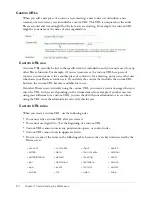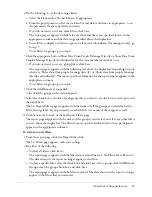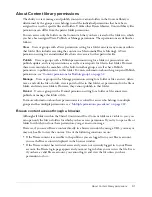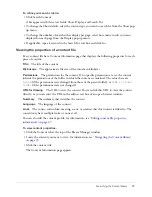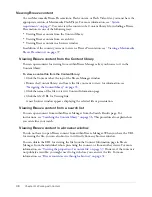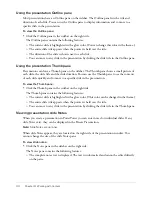26
Chapter 1: Understanding the Workspace
To clear filters you have set, click Reset on the Set Report Filters page.
To set report filters:
1.
Follow the appropriate procedure to access the information page for the report you want (for
example, the Content, Meeting, Course Information page, and so on) for the file whose report
filters you want to set.
2.
On the information page, click the Reports link above the information title bar for the
information page you opened.
A set of report links appears above the title bar, with Summary highlighted, and the Summary
report for this meeting appears below the information heading.
3.
Click the report type for which you want to set filters.
The data for the report type you selected appears in the Breeze Manager window.
4.
Click the Report Filters link, to the right of the No Filters Have Been Set label above the report
display.
The Set Report Filters page appears.
5.
Do one of the following:
■
To change the date range for this report data, go to step 6.
■
To select team member reports, go to step 7.
■
To select groups, go to step 8.
Summary of Contents for BREEZE 5-MANAGER
Page 1: ...Breeze Manager User Guide...
Page 14: ...14 Introduction Using Breeze Manager...
Page 126: ...126 Chapter 8 About Meetings...
Page 158: ...158 Chapter 10 Managing the Meetings Library...
Page 180: ...180 Chapter 12 Working with Seminars...
Page 220: ...220 Chapter 15 Working with Events...
Page 234: ...234 Chapter 16 Managing the Event Library...
Page 254: ...254 Chapter 18 Managing the Breeze Account...
Page 296: ...296 Chapter 19 Working with Users and Groups...
Page 306: ...306 Index...