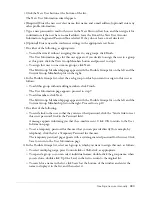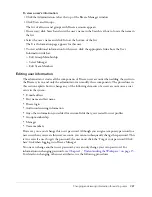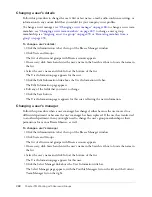Customizing user profile fields
273
Adding a predefined field
You can select and add a predefined field from a list that Breeze provides.
To add a predefined field:
1.
Click the Administration tab at the top of the Breeze Manager window.
2.
Click Users and Groups.
The Users and Groups list appears.
3.
Click the Customize User Profile link above the Users and Groups list.
The list of the user profile fields appears.
4.
Click the Add Predefined Field button.
A list of additional predefined fields appears.
5.
Click the check box for any fields that you want to add.
6.
Click Save.
The main (first) Customize User Profile list page reappears with the items that you added.
7.
To move an item up or down in the list, select its check box and click the Shift Up or Shift
Down button, as appropriate.
8.
To flag this field as required or add a description for it, see
“Modifying a user profile field”
on page 274
.
Creating a custom user profile field
You can create a field that does not appear on the main Customize User Profile page or in list of
predefined user profile fields.
To create a custom field:
1.
Click the Administration tab at the top of the Breeze Manager window.
2.
Click Users and Groups.
The Users and Groups list appears.
3.
Click the Customize User Profile link above the Users and Groups list.
The list of the user profile fields appears.
4.
Click the New Field button.
The New Field page appears.
5.
Do the following:
a
(Required) Type a name for this field.
b
(Optional) Type a comment in the Comment text input box.
c
(Optional) Select the Required check box for the Field Type if you want this field to be
required.
6.
Click Save.
The main (first) Customize User Profile list page reappears with the items that you added.
Summary of Contents for BREEZE 5-MANAGER
Page 1: ...Breeze Manager User Guide...
Page 14: ...14 Introduction Using Breeze Manager...
Page 126: ...126 Chapter 8 About Meetings...
Page 158: ...158 Chapter 10 Managing the Meetings Library...
Page 180: ...180 Chapter 12 Working with Seminars...
Page 220: ...220 Chapter 15 Working with Events...
Page 234: ...234 Chapter 16 Managing the Event Library...
Page 254: ...254 Chapter 18 Managing the Breeze Account...
Page 296: ...296 Chapter 19 Working with Users and Groups...
Page 306: ...306 Index...