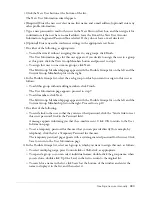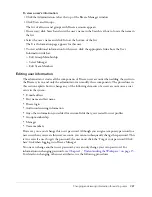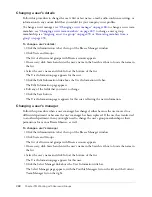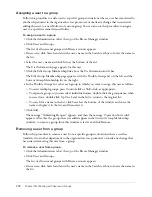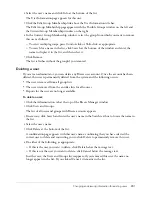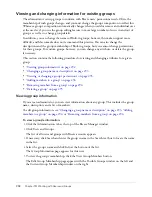278
Chapter 19: Working with Users and Groups
7.
Set permissions for these users; see
“Setting custom permissions for the Breeze libraries”
on page 285
.
Importing a group CSV file (create new groups)
Use the group import option to import groups into the Breeze database. After you import the
group CSV file, you can assign new users to the groups (see
“Importing users and adding them to
groups (create new users and add them to a group)” on page 279
). You do not have to import any
of the Built-in groups, because these are pre-installed and automatically appear in the list.
When you create the CSV export file, ensure that it’s in a format that Breeze can use. The
following is an example of a group CSV file that is adaptable for Breeze:
After you add these groups, you can assign the users to these groups (see
“Assigning a user to a
group” on page 290
). After this, you still must set permissions for these groups for the Breeze
libraries.
To import a group CSV file:
1.
Click the Administration tab at the top of the Breeze Manager window.
2.
Click Users and Groups.
The list of all users and groups with Breeze accounts appears.
3.
Click the Import link above the list.
The Import page appears.
4.
Do the following:
a
Under the Select Import Type bar, select the Create New Groups option.
b
Under the Select File to Import bar, browse to the CSV file that you want to import.
c
Click the Upload button.
The upload runs. After the upload is done, a page appears that allows you to download a
revised CSV file with the results of the import operation. This file is a revised version of
your original CSV file, and it indicates which groups were successfully created and which
groups, if any, were not, due to an error in your CSV file.
Note:
If the CSV file contains the names of groups that are already in the system, the system
ignores them, but logs a message stating that duplicate groups were encountered.
5.
Download the revised CSV file to check for errors.
6.
Do either of the following:
■
If there were no errors, proceed to step 7
■
If there were errors, make your edits and re-import the file, and then proceed to step 7
7.
Do either of the following:
a
Proceed to
“Importing users and adding them to groups (create new users and add them to
a group)” on page 279
.
b
Set permissions for these groups, see
“Setting custom permissions for the Breeze libraries”
on page 285
.
Summary of Contents for BREEZE 5-MANAGER
Page 1: ...Breeze Manager User Guide...
Page 14: ...14 Introduction Using Breeze Manager...
Page 126: ...126 Chapter 8 About Meetings...
Page 158: ...158 Chapter 10 Managing the Meetings Library...
Page 180: ...180 Chapter 12 Working with Seminars...
Page 220: ...220 Chapter 15 Working with Events...
Page 234: ...234 Chapter 16 Managing the Event Library...
Page 254: ...254 Chapter 18 Managing the Breeze Account...
Page 296: ...296 Chapter 19 Working with Users and Groups...
Page 306: ...306 Index...