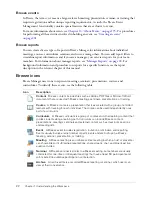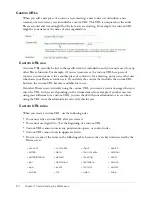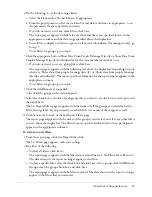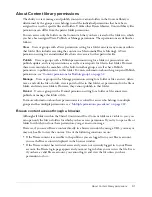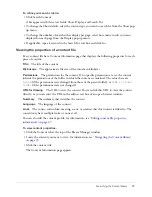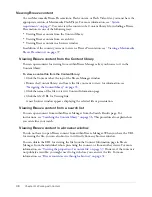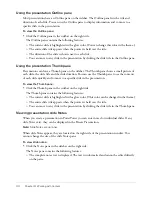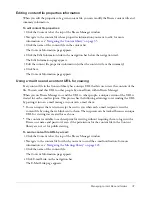36
Chapter 3: Working with Content
Returning to any higher parent directory level
Above the navigation bar is a trail of navigation links, called the navigation trail, which indicates
your current location in the directory structure. You can move to any parent folder (including the
one immediately above the current folder) by clicking this folder’s name in the navigation trail.
To return to any parent folder:
•
Click the name of the parent directory in the navigation trail above the navigation bar.
The folders and files within the higher parent directory appear. The name and location of the
parent folder appear in the navigation trail at the top of the browser window.
Searching the Content library
You can quickly locate any Breeze content to which you have access permission by using keywords
to search the Content library. When you use the search option, Breeze searches any of the
following fields, as applicable:
•
Title
•
All slide content
You can also specify criteria to narrow your search and display your search results:
Show
This option allows you to filter your search results by content type.
Display
This option defines how many matches to display on a page. The default is 5, but you
can change it to 10, 15, or 20.
To use keywords to search for content information:
1.
Type one or more keywords into the Search Content text field in the upper-right corner of the
Breeze Manager window, on the right side of the menu bar.
2.
Click Search Content.
The browser window shows the following for any content that contains your keywords:
■
Name
■
Description
■
File preview
You can click a specific filename and view its properties, or open the file to view the content.
For information about properties, see
“Viewing the properties of a content file” on page 37
.
For information about opening the file, see
“Viewing Breeze content from a search list”
on page 38
. In addition, if this content is a presentation, Breeze displays a specific slide
number that you can click to find the word that matches your keyword.
Summary of Contents for BREEZE 5-MANAGER
Page 1: ...Breeze Manager User Guide...
Page 14: ...14 Introduction Using Breeze Manager...
Page 126: ...126 Chapter 8 About Meetings...
Page 158: ...158 Chapter 10 Managing the Meetings Library...
Page 180: ...180 Chapter 12 Working with Seminars...
Page 220: ...220 Chapter 15 Working with Events...
Page 234: ...234 Chapter 16 Managing the Event Library...
Page 254: ...254 Chapter 18 Managing the Breeze Account...
Page 296: ...296 Chapter 19 Working with Users and Groups...
Page 306: ...306 Index...