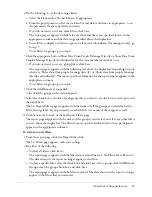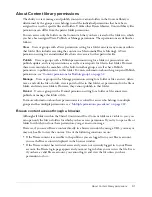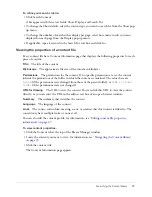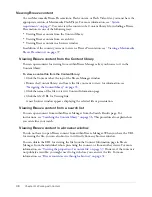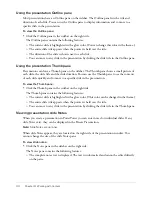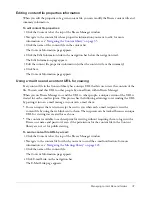Viewing a Macromedia Breeze Presentation
39
To view a file or presentation directly in a browser window:
1.
Open a browser window.
2.
Enter the URL for viewing the content in the browser URL address text box or click a link
received in an e-mail.
The Breeze content appears in the browser window.
Viewing a Macromedia Breeze Presentation
A Macromedia Breeze Presentation is a multimedia presentation that contains slides, streaming
audio, synchronized animation, and navigation controls. When you open a presentation for
viewing, a new browser window opens and the presentation begins to load. Use the procedures in
this section to work with the various presentation features:
•
“Breeze Presentation layout” on page 39
•
“Using the presentation Outline pane” on page 40
•
“Using the presentation Thumb pane” on page 40
•
“Viewing presentation slide Notes” on page 40
•
“Using the presentation Search pane” on page 41
•
“Using the presentation toolbar” on page 41
•
“Changing to full-screen viewing mode” on page 42
•
“Navigating between slides” on page 42
•
“Navigating within the current slide” on page 43
•
“Adjusting the presentation audio” on page 43
Breeze Presentation layout
The layout of a Breeze Presentation consists of the following parts:
Presentation
The main part of the window, which displays the presentation slides.
Presentation sidebar
A pane on the right side (default location) of the browser window that
shows the name of the presentation, the presenter information, and the Outline, Thumb, Notes,
and Search panes (if you added the panes to your theme).
Note:
The Show sidebar to participants option must be selected for the sidebar to appear in the
presentation. If the option is not displayed, click Full Screen at the bottom of the presentation and
select Show sidebar to participants.
Presentation toolbar
A control bar at the bottom of the presentation, which gives you control
over the presentation playback, audio, attachments, and page size.
Summary of Contents for BREEZE 5-MANAGER
Page 1: ...Breeze Manager User Guide...
Page 14: ...14 Introduction Using Breeze Manager...
Page 126: ...126 Chapter 8 About Meetings...
Page 158: ...158 Chapter 10 Managing the Meetings Library...
Page 180: ...180 Chapter 12 Working with Seminars...
Page 220: ...220 Chapter 15 Working with Events...
Page 234: ...234 Chapter 16 Managing the Event Library...
Page 254: ...254 Chapter 18 Managing the Breeze Account...
Page 296: ...296 Chapter 19 Working with Users and Groups...
Page 306: ...306 Index...