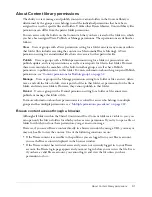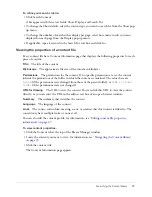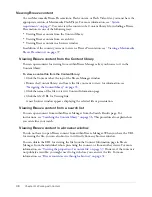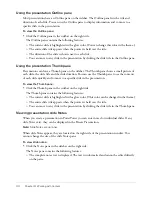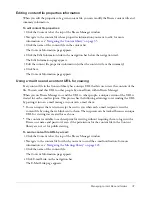42
Chapter 3: Working with Content
Changing to full-screen viewing mode
You can view Breeze Presentations in two modes:
Normal
is the default viewing mode. It includes the presentation toolbar at the bottom of the
browser window and the presentation sidebar.
Full-screen
is an optional viewing mode in which the presentation toolbar is removed and the
size of the presentation slides increases to fill your browser window.
To toggle between viewing modes:
1.
Click Full Screen at the bottom of the viewer.
If the presentation outline was originally visible, the Breeze Presentation switches to full-screen
mode without a presentation side.
If a presentation outline is not originally visible, the Breeze Presentation switches to full-screen
mode with no toolbar.
2.
Click Full Screen again to change viewing modes.
If presentation controls are originally visible, the Breeze Presentation switches to full-screen
mode without a presentation outline or presentation toolbar. If a presentation toolbar is not
originally visible, the Breeze Presentation switches to normal viewing mode with or without a
presentation outline.
Navigating between slides
You can navigate between slides during playback by using either the presentation toolbar, or the
presentation Outline or Thumb pane.
Note:
The Outline pane and Thumb pane are optional; use the Theme Editor in Breeze Presenter to
set panes for presentations.
To move to the previous slide by using the presentation toolbar:
•
Click Previous Slide in the presentation toolbar.
To move to the next slide by using the presentation toolbar:
•
Click Next Slide in the presentation toolbar.
To move to the next slide by using the presentation Outline or Thumb pane:
•
Click the title of a slide in the presentation Outline or Thumb pane.
Summary of Contents for BREEZE 5-MANAGER
Page 1: ...Breeze Manager User Guide...
Page 14: ...14 Introduction Using Breeze Manager...
Page 126: ...126 Chapter 8 About Meetings...
Page 158: ...158 Chapter 10 Managing the Meetings Library...
Page 180: ...180 Chapter 12 Working with Seminars...
Page 220: ...220 Chapter 15 Working with Events...
Page 234: ...234 Chapter 16 Managing the Event Library...
Page 254: ...254 Chapter 18 Managing the Breeze Account...
Page 296: ...296 Chapter 19 Working with Users and Groups...
Page 306: ...306 Index...