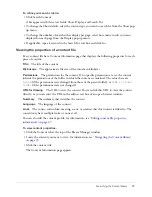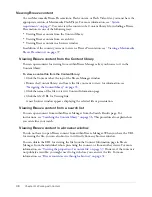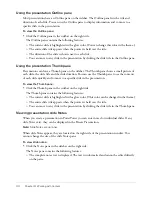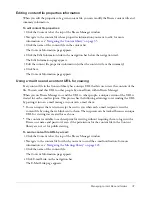Managing content files and folders
47
Editing content file properties information
When you edit the properties of a given content file, you can modify the Breeze content title and
summary information.
To edit content file properties:
1.
Click the Content tab at the top of the Breeze Manager window.
2.
Navigate to the content file whose properties information you want to edit; for more
information, see
“Navigating the Content library” on page 35
.
3.
Click the name of the content file in the content list.
The Content Information page appears.
4.
Click the Edit Information link in the navigation bar below the navigation trail.
The Edit Information page appears.
5.
Edit the content file properties information (either the content title or the summary).
6.
Click Save.
The Content Information page appears.
Using e-mail to send a content URL for viewing
Every content file in the Content library has a unique URL that lets users view the contents of the
file. You can send this URL to other people by e-mail from within Breeze Manager.
When you use Breeze Manager to send the URL to other people, a unique version of the URL is
created for each e-mail recipient. This process has the following advantages over sending the URL
by pasting it into an e-mail message in your own e-mail client:
•
You can request that a return receipt be sent to you when each e-mail recipient views the
content file by using the web link sent to them. The recipients can be tracked because a unique
URL for viewing was created for each one.
•
The content is available to each recipient for viewing without requiring them to log in with a
Breeze user name and password, even if the permissions for the content file in the Content
library are not set for public viewing.
To send a content file URL by e-mail:
1.
Click the Content tab at the top of the Breeze Manager window.
2.
Navigate to the content file for which you want to send the e-mail notification; for more
information, see
“Navigating the Meetings library” on page 145
.
3.
Click the name of the content file.
The Content Information page appears.
4.
Click E-mail Link on the navigation bar.
The E-Mail Link page appears.
Summary of Contents for BREEZE 5-MANAGER
Page 1: ...Breeze Manager User Guide...
Page 14: ...14 Introduction Using Breeze Manager...
Page 126: ...126 Chapter 8 About Meetings...
Page 158: ...158 Chapter 10 Managing the Meetings Library...
Page 180: ...180 Chapter 12 Working with Seminars...
Page 220: ...220 Chapter 15 Working with Events...
Page 234: ...234 Chapter 16 Managing the Event Library...
Page 254: ...254 Chapter 18 Managing the Breeze Account...
Page 296: ...296 Chapter 19 Working with Users and Groups...
Page 306: ...306 Index...