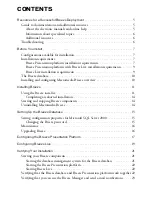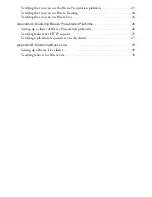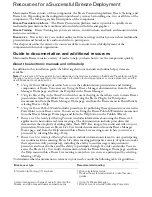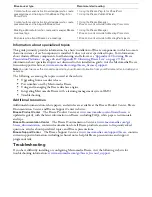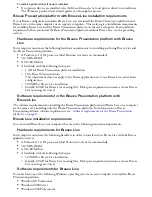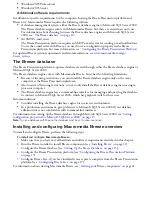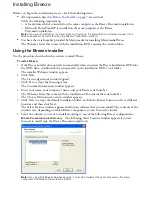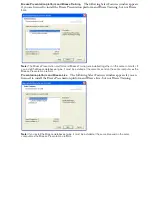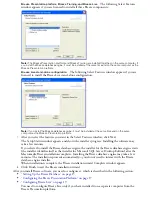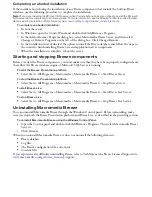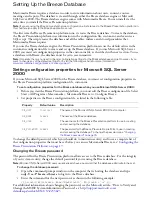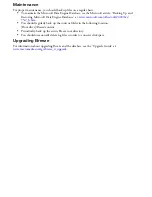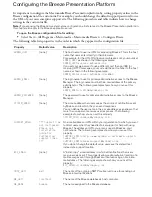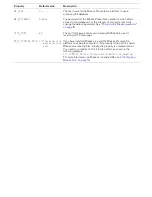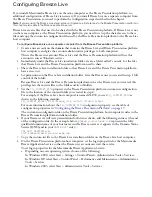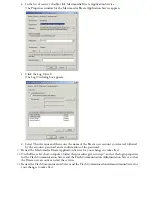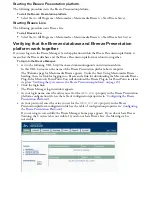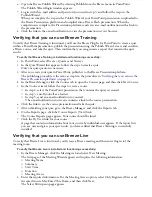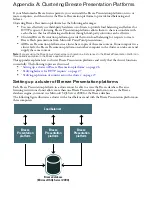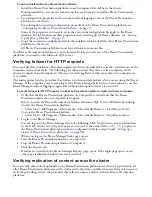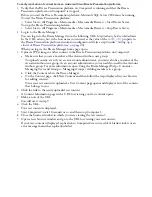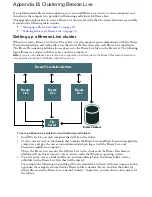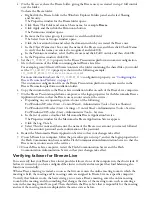Configuring the Breeze Presentation Platform
It’s important to configure the Macromedia Breeze Presentation platform by setting property values in the
Breeze configuration file, custom.ini. For example, you should change the default support password to use
the URL of your own enterprise support site. The following procedure and table indicate how to change
settings in the custom.ini file.
Note:
If you are using the Breeze Live stand-alone configuration, all references to the Breeze Presentation platform in
this chapter also apply to the Breeze application server.
To open the Breeze configuration file for editing:
•
Select Start > All Programs > Macromedia > Macromedia Breeze 4 > Configure Breeze.
The following table lists properties in the order in which they appear in the configuration file:
Property
Default value
Description
ADMIN_HOST
[none]
The host name to use in a URL for accessing Breeze. This is the host
name that users enter directly in their browsers.
For example, for the URL http://aserver.mybreeze.com, you would set
ADMIN_HOST
as shown in the following example:
ADMIN_HOST=aserver.mybreeze.com
If you set your web server to use a different port than port 80 for
receiving HTTP messages, you must add the port number to the host
name, as shown in the following example:
ADMIN_HOST=aserver.mybreeze.com:8080
ADMIN_EMAIL
[none]
The login name to use for primary administrative access to the Breeze
Manager. The login name must be the e-mail address of the primary
administrator. The following example shows how you can set this
property.
ADMIN_EMAIL=jsmith@mycompany.com
ADMIN_PASSWORD
[none]
The password to use for primary administrative access to the Breeze
Manager.
SYSTEM_EMAIL
[none]
The e-mail address that users see as the source of notifications sent
by Breeze and to which they can send responses.
You can define the user name in the e-mail address as an alias so that
more than one person receives user responses. The following
example shows how you can set this property.
SYSTEM_EMAIL=breeze@mycompany.com
SUPPORT_EMAIL
*** Support link
not configured.
Please see
installation
guide for
customizing
support links.
***
An e-mail address or URL within your organization to which you want
to direct users when they need technical support or help with using
Breeze. The address or URL you enter is used in Breeze e-mail
notifications. The following examples show how you can set this
property.
SUPPORT_EMAIL=http://www.mydomain.com/breeze/support/
index.html
SUPPORT_EMAIL=breezesupport@mydomain.com
If you do not change the default value, users see the default text
instead of a support location.
BCC_EMAIL
[none]
A “blind-copy” e-mail address to which all notifications that users
receive are also sent. This property allows administrative tracking of e-
mail messages sent through Breeze without exposing an internal e-
mail address. The following example shows how you can set this
property.
BCC_EMAIL=sjones@mycompany.com
SMTP_HOST
The name of the outgoing SMTP mail server to use for sending out
Breeze e-mail notifications.
DB_HOST
localhost
The name of the Breeze database’s host computer.
DB_NAME
breeze
The name assigned to the Breeze database.
Summary of Contents for BREEZE
Page 1: ...Installation Guide...
Page 32: ......