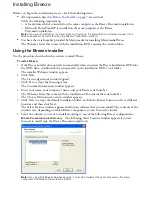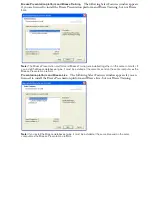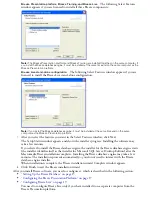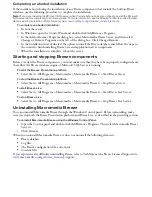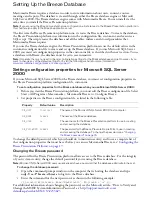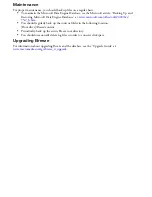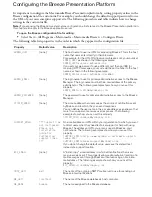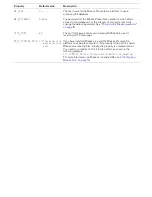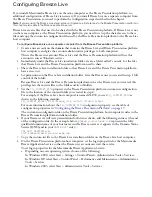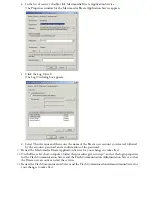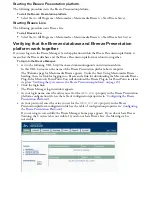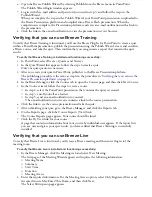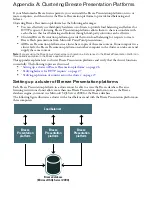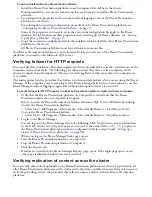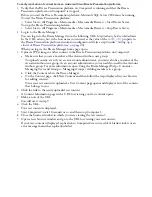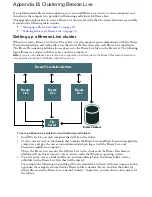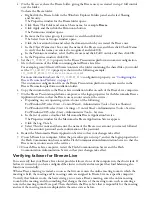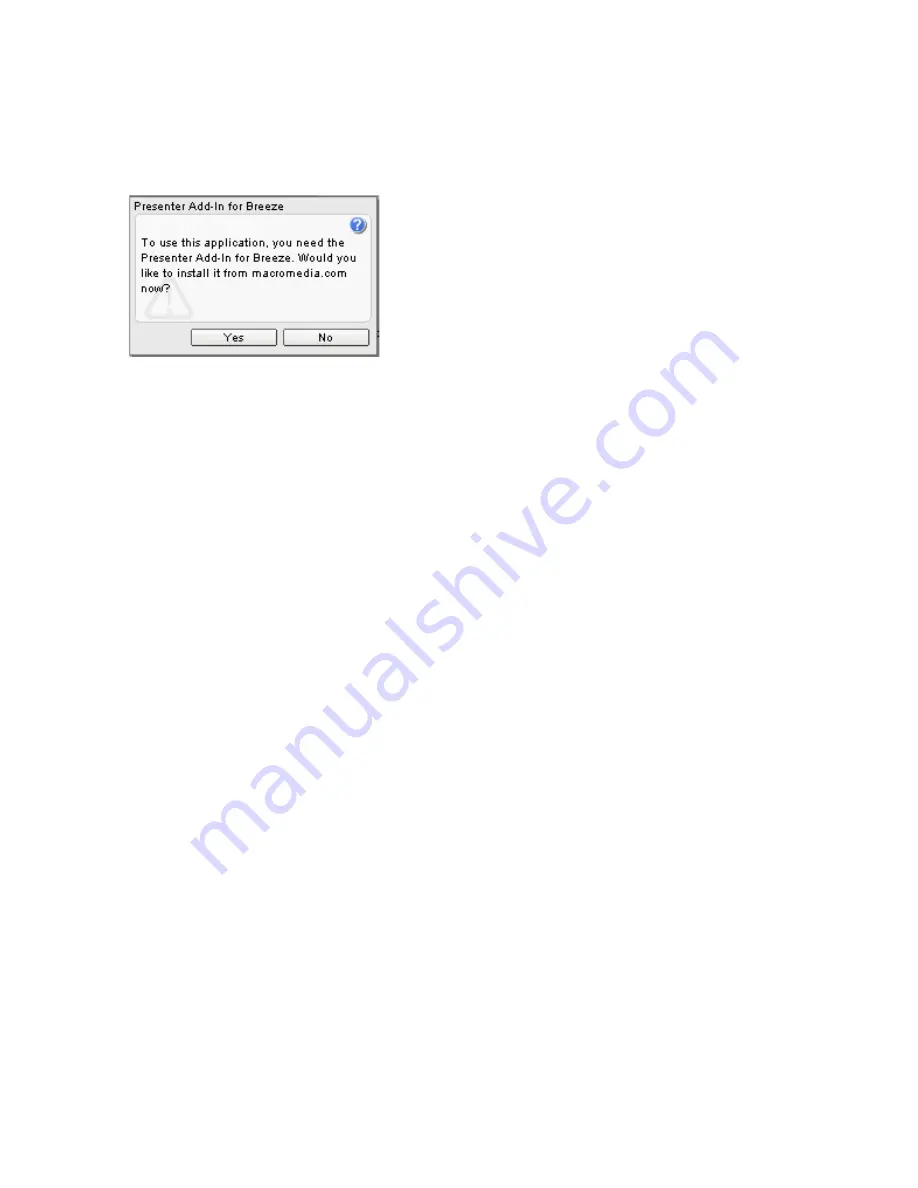
3
Select the user you created earlier (see step 2 in
“Verifying that you can use the Breeze Manager and
send e-mail notifications” on page 23
) and click Finish.
The Meeting Information page for the meeting you created appears.
4
Click the Invitations link.
5
On the Invitations page, click Send to send yourself a meeting invitation. This invitation contains a
link to the meeting room in which the meeting is held.
6
When the meeting invitation arrives, click the meeting link.
If the Presenter Add-In for Breeze is not installed on your computer, the following window appears:
7
If the Presenter Add-In for Breeze window appears, click Yes.
A login window for your meeting appears.
8
Log in to enter the meeting as a Registered User.
Use the e-mail address and password for the user you created earlier (see step 2 in
“Verifying that
you can use the Breeze Manager and send e-mail notifications” on page 23
).
If your browser successfully displays the online meeting room for your meeting, Breeze Live
is functional.
Summary of Contents for BREEZE
Page 1: ...Installation Guide...
Page 32: ......