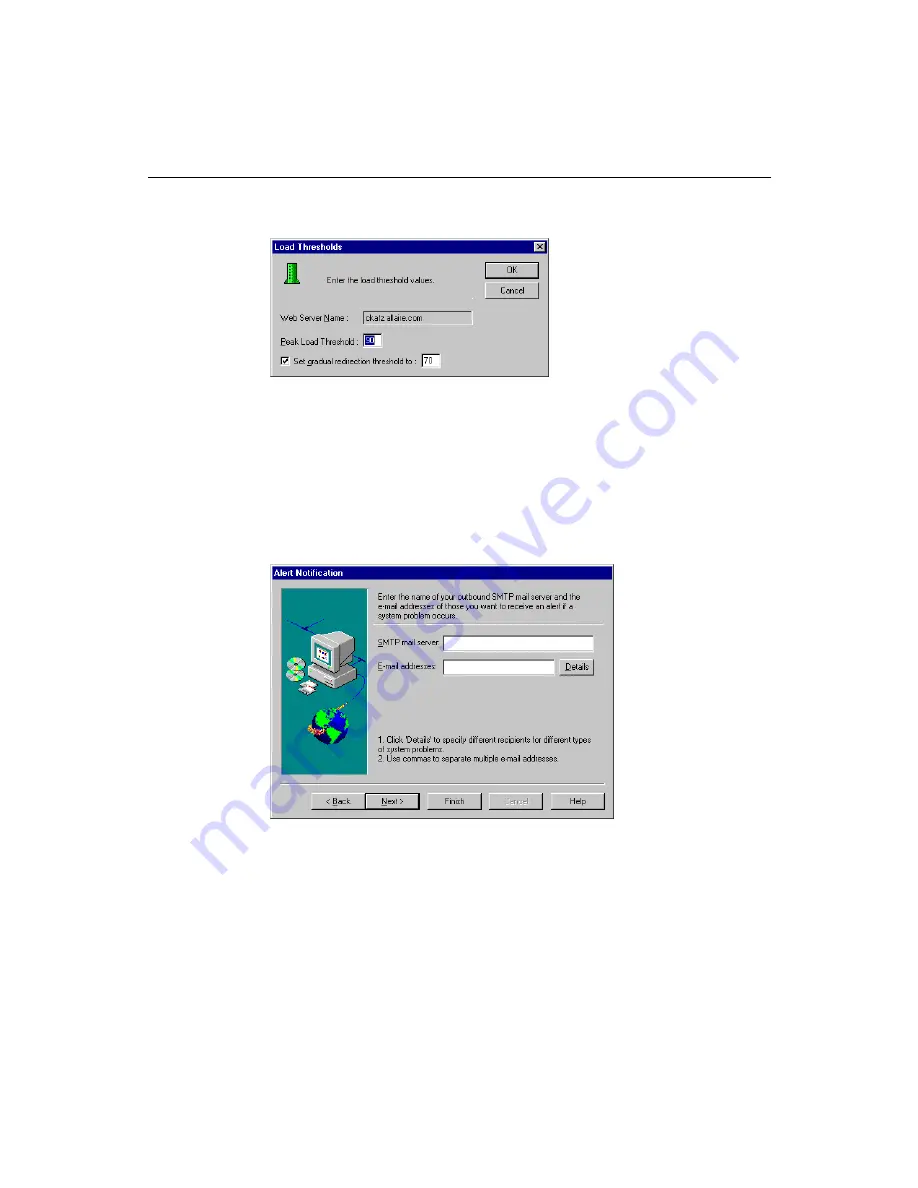
196
Administering ColdFusion Server
12. Enter new numerical values (not higher than 100%) in the Peak and Gradual
Redirect fields and click OK.
Be sure to keep your Peak threshold below 100% to accommodate ColdFusion’s
processing needs. Set your Gradual Redirection threshold to be 10% – 30% lower
than your Peak threshold. Any larger differential will degrade overall performance.
13. Click Next.
The Alert Notification dialog box appears.
14. Enter the name of your outbound SMTP mail server in the SMTP Mail Server field
and the e-mail address for a recipient of cluster alerts in the E-mail Address field. If
multiple people will receive different alerts for different types of notification
events, go to step 15. Otherwise, click Next and proceed to step 17.
15. If you want to configure different types of alerts to go to different people, click
Details in the Alert Notification dialog box.
The Alarm Notification dialog box appears.
Summary of Contents for COLDFUSION 4.5-ADMINISTRING COLDFUSION...
Page 1: ...Allaire Corporation Administering ColdFusion Server ColdFusion 4 5...
Page 10: ...x Administering ColdFusion Server...
Page 22: ...xxii AdministeringColdFusionServer...
Page 48: ...26 Administering ColdFusion Server...
Page 58: ...36 Administering ColdFusion Server...
Page 60: ...38 Administering ColdFusion Server Using ColdFusion in a Distributed Configuration 68...
Page 98: ...76 Administering ColdFusion Server...
Page 150: ...128 Administering ColdFusion Server...
Page 198: ...176 Administering ColdFusion Server...
Page 205: ...Chapter 6 Creating Scalable and Highly Available Web Sites 183 3 Click the DNS tab...
















































