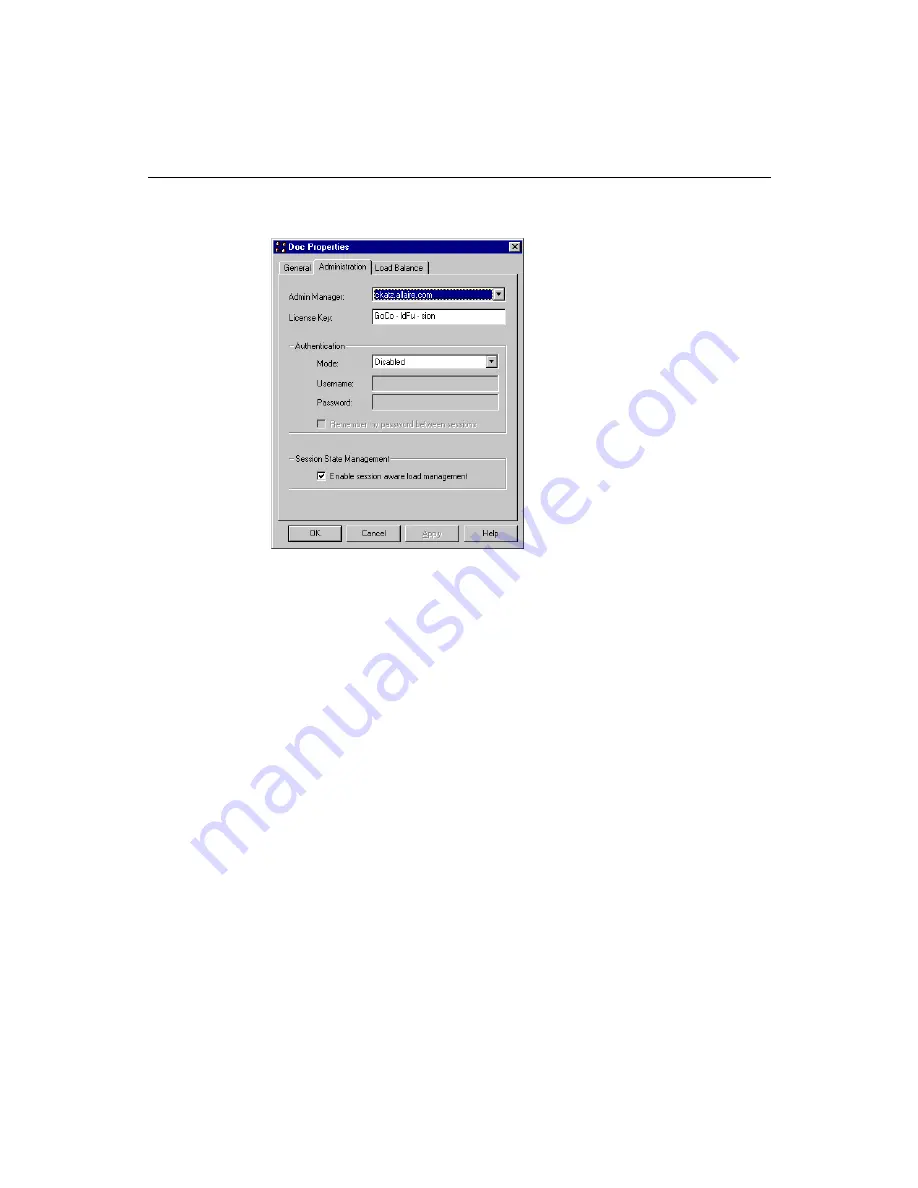
222
Administering ColdFusion Server
10. Within the Authentication area, select NT Domain from the Mode drop-down box.
11. Enter a valid user name and password that participates in the domain and click
OK.
Note
ClusterCATS requires you to enter a valid user name and password
after selecting the type of authentication you are using so that you
don’t inadvertently lock yourself out of the cluster.
Windows NT Domain authentication for the selected cluster is now enabled. Only
users who you added to the Global User Group of the domain can use ClusterCATS
Explorer to view and administer clusters using the ClusterCATS Explorer.
Disabling authentication
Disabled authentication lets any user use the ClusterCATS Explorer to create,
configure, or administer clusters. Once the cluster is added, administrators have
unrestricted access to the content in that cluster. Therefore, you should only choose
this mode if security is not a significant concern in your environment.
By default, ClusterCATS administrator security is disabled. However, if you’ve
previously configured one of the other security modes for your cluster and now want to
turn it off, perform the following procedure.
To disable authentication:
1.
Open the ClusterCATS Explorer and select a cluster icon in the left pane.
Summary of Contents for COLDFUSION 4.5-ADMINISTRING COLDFUSION...
Page 1: ...Allaire Corporation Administering ColdFusion Server ColdFusion 4 5...
Page 10: ...x Administering ColdFusion Server...
Page 22: ...xxii AdministeringColdFusionServer...
Page 48: ...26 Administering ColdFusion Server...
Page 58: ...36 Administering ColdFusion Server...
Page 60: ...38 Administering ColdFusion Server Using ColdFusion in a Distributed Configuration 68...
Page 98: ...76 Administering ColdFusion Server...
Page 150: ...128 Administering ColdFusion Server...
Page 198: ...176 Administering ColdFusion Server...
Page 205: ...Chapter 6 Creating Scalable and Highly Available Web Sites 183 3 Click the DNS tab...
















































